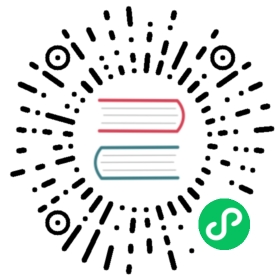Tutorial: Configure state store and pub/sub message broker
Configure state store and pub/sub message broker components for Dapr
To get up and running with the state and Pub/sub building blocks, you’ll need two components:
- A state store component for persistence and restoration.
- As pub/sub message broker component for async-style message delivery.
A full list of supported components can be found here:
For this tutorial, we describe how to get up and running with Redis.
Step 1: Create a Redis store
Dapr can use any Redis instance, either:
- Containerized on your local dev machine, or
- A managed cloud service.
If you already have a Redis store, move on to the configuration section.
Redis is automatically installed in self-hosted environments by the Dapr CLI as part of the initialization process. You are all set! Skip ahead to the next steps.
You can use Helm to create a Redis instance in our Kubernetes cluster. Before beginning, install Helm v3.
Install Redis into your cluster:
helm repo add bitnami https://charts.bitnami.com/bitnamihelm repo updatehelm install redis bitnami/redis --set image.tag=6.2
For Dapr’s Pub/sub functionality, you’ll need at least Redis version 5. For state store, you can use a lower version. Note that adding --set architecture=standalone to the install command creates a single replica Redis setup, which can save memory and resources if you are working in a local environment.
Run kubectl get pods to see the Redis containers now running in your cluster:
$ kubectl get podsNAME READY STATUS RESTARTS AGEredis-master-0 1/1 Running 0 69sredis-replicas-0 1/1 Running 0 69sredis-replicas-1 1/1 Running 0 22s
For Kubernetes:
- The hostname is
redis-master.default.svc.cluster.local:6379 - The secret,
redis, is created automatically.
Verify you have an Azure subscription.
- Open and log into the Azure portal to start the Azure Redis Cache creation flow.
- Fill out the necessary information.
- Dapr Pub/sub uses Redis streams introduced by Redis 5.0. To use Azure Redis Cache for Pub/sub, set the version to (PREVIEW) 6.
- Click Create to kickoff deployment of your Redis instance.
- Make note of the Redis instance hostname from the Overview page in Azure portal for later.
- It should look like
xxxxxx.redis.cache.windows.net:6380.
- It should look like
Once your instance is created, grab your access key:
Navigate to Access Keys under Settings.
Create a Kubernetes secret to store your Redis password:
kubectl create secret generic redis --from-literal=redis-password=*********
Deploy a Redis instance from AWS Redis.
Note the Redis hostname in the AWS portal for later.
Create a Kubernetes secret to store your Redis password:
kubectl create secret generic redis --from-literal=redis-password=*********
Deploy a MemoryStore instance from GCP Cloud MemoryStore.
Note the Redis hostname in the GCP portal for later.
Create a Kubernetes secret to store your Redis password:
kubectl create secret generic redis --from-literal=redis-password=*********
Step 2: Configure Dapr components
Dapr defines resources to use for building block functionality with components. These steps go through how to connect the resources you created above to Dapr for state and pub/sub.
Locate your component files
In self-hosted mode, component files are automatically created under:
- Windows:
%USERPROFILE%\.dapr\components\ - Linux/MacOS:
$HOME/.dapr/components
Since Kubernetes files are applied with kubectl, they can be created in any directory.
Create State store component
Create a file named redis-state.yaml, and paste the following:
apiVersion: dapr.io/v1alpha1kind: Componentmetadata:name: statestorenamespace: defaultspec:type: state.redisversion: v1metadata:- name: redisHostvalue: localhost:6379- name: redisPasswordsecretKeyRef:name: rediskey: redis-password# uncomment below for connecting to redis cache instances over TLS (ex - Azure Redis Cache)# - name: enableTLS# value: true
apiVersion: dapr.io/v1alpha1kind: Componentmetadata:name: statestorenamespace: defaultspec:type: state.redisversion: v1metadata:- name: redisHostvalue: <REPLACE WITH HOSTNAME FROM ABOVE - for Redis on Kubernetes it is redis-master.default.svc.cluster.local:6379>- name: redisPasswordsecretKeyRef:name: rediskey: redis-password# uncomment below for connecting to redis cache instances over TLS (ex - Azure Redis Cache)# - name: enableTLS# value: true
Note the above code example uses the Kubernetes secret you created earlier when setting up a cluster.
Other stores
If using a state store other than Redis, refer to the supported state stores for information on options to set.
Create Pub/sub message broker component
Create a file called redis-pubsub.yaml, and paste the following:
apiVersion: dapr.io/v1alpha1kind: Componentmetadata:name: pubsubnamespace: defaultspec:type: pubsub.redisversion: v1metadata:- name: redisHostvalue: localhost:6379- name: redisPasswordsecretKeyRef:name: rediskey: redis-password# uncomment below for connecting to redis cache instances over TLS (ex - Azure Redis Cache)# - name: enableTLS# value: true
apiVersion: dapr.io/v1alpha1kind: Componentmetadata:name: pubsubnamespace: defaultspec:type: pubsub.redisversion: v1metadata:- name: redisHostvalue: <REPLACE WITH HOSTNAME FROM ABOVE - for Redis on Kubernetes it is redis-master.default.svc.cluster.local:6379>- name: redisPasswordsecretKeyRef:name: rediskey: redis-password# uncomment below for connecting to redis cache instances over TLS (ex - Azure Redis Cache)# - name: enableTLS# value: true
Note the above code example uses the Kubernetes secret you created earlier when setting up a cluster.
Other stores
If using a pub/sub message broker other than Redis, refer to the supported pub/sub message brokers for information on options to set.
Hard coded passwords (not recommended)
For development purposes only, you can skip creating Kubernetes secrets and place passwords directly into the Dapr component file:
apiVersion: dapr.io/v1alpha1kind: Componentmetadata:name: statestorenamespace: defaultspec:type: state.redisversion: v1metadata:- name: redisHostvalue: <HOST>- name: redisPasswordvalue: <PASSWORD># uncomment below for connecting to redis cache instances over TLS (ex - Azure Redis Cache)# - name: enableTLS# value: true
apiVersion: dapr.io/v1alpha1kind: Componentmetadata:name: pubsubnamespace: defaultspec:type: pubsub.redisversion: v1metadata:- name: redisHostvalue: <HOST>- name: redisPasswordvalue: <PASSWORD># uncomment below for connecting to redis cache instances over TLS (ex - Azure Redis Cache)# - name: enableTLS# value: true
Step 3: Apply the configuration
When you run dapr init, Dapr creates a default redis pubsub.yaml on your local machine. Verify by opening your components directory:
- On Windows, under
%UserProfile%\.dapr\components\pubsub.yaml - On Linux/MacOS, under
~/.dapr/components/pubsub.yaml
For new component files:
- Create a new
componentsdirectory in your app folder containing the YAML files. - Provide the path to the
dapr runcommand with the flag--resources-path
If you initialized Dapr in slim mode (without Docker), you need to manually create the default directory, or always specify a components directory using --resources-path.
Run kubectl apply -f <FILENAME> for both state and pubsub files:
kubectl apply -f redis-state.yamlkubectl apply -f redis-pubsub.yaml
Next steps
Last modified October 11, 2024: Fixed typo (#4389) (fe17926)