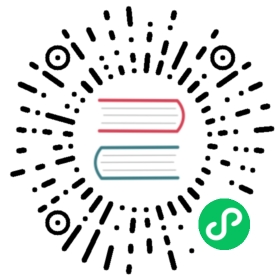Solace-AMQP
Detailed documentation on the Solace-AMQP pubsub component
Component format
To set up Solace-AMQP pub/sub, create a component of type pubsub.solace.amqp. See the pub/sub broker component file to learn how ConsumerID is automatically generated. Read the How-to: Publish and Subscribe guide on how to create and apply a pub/sub configuration.
apiVersion: dapr.io/v1alpha1kind: Componentmetadata:name: solacespec:type: pubsub.solace.amqpversion: v1metadata:- name: urlvalue: 'amqp://localhost:5672'- name: usernamevalue: 'default'- name: passwordvalue: 'default'- name: consumerIDvalue: 'channel1'
Warning
The above example uses secrets as plain strings. It is recommended to use a secret store for the secrets as described here.
Spec metadata fields
| Field | Required | Details | Example |
|---|---|---|---|
| url | Y | Address of the AMQP broker. Can be secretKeyRef to use a secret reference.Use the amqp:// URI scheme for non-TLS communication.Use the amqps:// URI scheme for TLS communication. | “amqp://host.domain[:port]” |
| username | Y | The username to connect to the broker. Only required if anonymous is not specified or set to false . | default |
| password | Y | The password to connect to the broker. Only required if anonymous is not specified or set to false. | default |
| consumerID | N | Consumer ID (consumer tag) organizes one or more consumers into a group. Consumers with the same consumer ID work as one virtual consumer; for example, a message is processed only once by one of the consumers in the group. If the consumerID is not provided, the Dapr runtime set it to the Dapr application ID (appID) value. | Can be set to string value (such as “channel1” in the example above) or string format value (such as “{podName}”, etc.). See all of template tags you can use in your component metadata. |
| anonymous | N | To connect to the broker without credential validation. Only works if enabled on the broker. A username and password would not be required if this is set to true. | true |
| caCert | Required for using TLS | Certificate Authority (CA) certificate in PEM format for verifying server TLS certificates. | “——-BEGIN CERTIFICATE——-\n<base64-encoded DER>\n——-END CERTIFICATE——-“ |
| clientCert | Required for using TLS | TLS client certificate in PEM format. Must be used with clientKey. | “——-BEGIN CERTIFICATE——-\n<base64-encoded DER>\n——-END CERTIFICATE——-“ |
| clientKey | Required for using TLS | TLS client key in PEM format. Must be used with clientCert. Can be secretKeyRef to use a secret reference. | “——-BEGIN RSA PRIVATE KEY——-\n<base64-encoded PKCS8>\n——-END RSA PRIVATE KEY——-“ |
Communication using TLS
To configure communication using TLS:
- Ensure that the Solace broker is configured to support certificates.
- Provide the
caCert,clientCert, andclientKeymetadata in the component configuration.
For example:
apiVersion: dapr.io/v1alpha1kind: Componentmetadata:name: solacespec:type: pubsub.solace.amqpversion: v1metadata:- name: urlvalue: "amqps://host.domain[:port]"- name: usernamevalue: 'default'- name: passwordvalue: 'default'- name: caCertvalue: ${{ myLoadedCACert }}- name: clientCertvalue: ${{ myLoadedClientCert }}- name: clientKeysecretKeyRef:name: mySolaceClientKeykey: mySolaceClientKeyauth:secretStore: <SECRET_STORE_NAME>
While the
caCertandclientCertvalues may not be secrets, they can be referenced from a Dapr secret store as well for convenience.
Publishing/subscribing to topics and queues
By default, messages are published and subscribed over topics. If you would like your destination to be a queue, prefix the topic with queue: and the Solace AMQP component will connect to a queue.
Create a Solace broker
You can run a Solace broker locally using Docker:
docker run -d -p 8080:8080 -p 55554:55555 -p 8008:8008 -p 1883:1883 -p 8000:8000 -p 5672:5672 -p 9000:9000 -p 2222:2222 --shm-size=2g --env username_admin_globalaccesslevel=admin --env username_admin_password=admin --name=solace solace/solace-pubsub-standard
You can then interact with the server using the client port: mqtt://localhost:5672
You can also sign up for a free SaaS broker on Solace Cloud.
Related links
- Basic schema for a Dapr component
- Read this guide for instructions on configuring pub/sub components
- Pub/sub building block
Last modified October 11, 2024: Fixed typo (#4389) (fe17926)