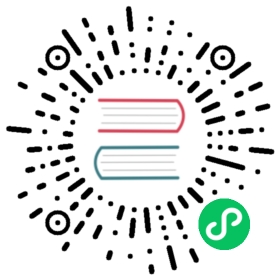Subscriptions
After you have created a Channel and a Sink, you can create a Subscription to enable event delivery.
The Subscription consists of a Subscription object, which specifies the Channel and the Sink (also known as the Subscriber) to deliver events to. You can also specify some Sink-specific options, such as how to handle failures.
For more information about Subscription objects, see Subscription.
Creating a Subscription
kn
Create a Subscription between a Channel and a Sink by running:
kn subscription create <subscription-name> \--channel <Group:Version:Kind>:<channel-name> \--sink <sink-prefix>:<sink-name> \--sink-reply <sink-prefix>:<sink-name> \--sink-dead-letter <sink-prefix>:<sink-name>
--channelspecifies the source for cloud events that should be processed. You must provide the Channel name. If you are not using the default Channel that is backed by the Channel resource, you must prefix the Channel name with the<Group:Version:Kind>for the specified Channel type. For example, this ismessaging.knative.dev:v1beta1:KafkaChannelfor a Kafka-backed Channel.--sinkspecifies the target destination to which the event should be delivered. By default, the<sink-name>is interpreted as a Knative service of this name, in the same namespace as the Subscription. You can specify the type of the Sink by using one of the following prefixes:ksvc: A Knative service.svc: A Kubernetes Service.channel: A Channel that should be used as the destination. You can only reference default Channel types here.broker: An Eventing Broker.--sink-replyis an optional argument you can use to specify where the Sink reply is sent. It uses the same naming conventions for specifying the Sink as the--sinkflag.--sink-dead-letteris an optional argument you can use to specify where to send the CloudEvent in case of a failure. It uses the same naming conventions for specifying the Sink as the--sinkflag.ksvc: A Knative service.svc: A Kubernetes Service.channel: A Channel that should be used as destination. Only default Channel types can be referenced here.broker: An Eventing Broker.
--sink-replyand--sink-dead-letterare optional arguments. They can be used to specify where the Sink reply is sent, and where to send the CloudEvent in case of a failure, respectively. Both use the same naming conventions for specifying the Sink as the--sinkflag.
This example command creates a Channel named mysubscription that routes events from a Channel named mychannel to a Knative service named myservice.
Note
The Sink prefix is optional. You can also specify the service for --sink as just --sink <service-name> and omit the ksvc prefix.
YAML
Create a YAML file for the Subscription object using the following example:
apiVersion: messaging.knative.dev/v1kind: Subscriptionmetadata:name: <subscription-name> # Name of the Subscription.namespace: defaultspec:channel:apiVersion: messaging.knative.dev/v1kind: Channelname: <channel-name> # Configuration settings for the Channel that the Subscription connects to.delivery:deadLetterSink:ref:apiVersion: serving.knative.dev/v1kind: Servicename: <service-name># Configuration settings for event delivery.# This tells the Subscription what happens to events that cannot be delivered to the Subscriber.# When this is configured, events that failed to be consumed are sent to the deadLetterSink.# The event is dropped, no re-delivery of the event is attempted, and an error is logged in the system.# The deadLetterSink value must be a Destination.subscriber:ref:apiVersion: serving.knative.dev/v1kind: Servicename: <service-name> # Configuration settings for the Subscriber. This is the event Sink that events are delivered to from the Channel.
Apply the YAML file by running the command:
kubectl apply -f <filename>.yaml
Where
<filename>is the name of the file you created in the previous step.
Listing Subscriptions
You can list all existing Subscriptions by using the kn CLI tool.
List all Subscriptions:
kn subscription list
List Subscriptions in YAML format:
kn subscription list -o yaml
Describing a Subscription
You can print details about a Subscription by using the kn CLI tool:
kn subscription describe <subscription-name>
Deleting Subscriptions
You can delete a Subscription by using the kn or kubectl CLI tools.
kn
kn subscription delete <subscription-name>
kubectl
kubectl subscription delete <subscription-name>