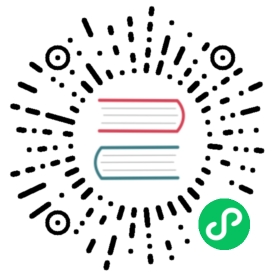Upgrades
The following instructions will guide you through upgrading a Rancher server that was installed on a Kubernetes cluster with Helm. These steps also apply to air-gapped installs with Helm.
For the instructions to upgrade Rancher installed with Docker, refer to this page.
To upgrade the components in your Kubernetes cluster, or the definition of the Kubernetes services or add-ons, refer to the upgrade documentation for RKE, the Rancher Kubernetes Engine.
Prerequisites
Access to kubeconfig
Helm should be run from the same location as your kubeconfig file, or the same location where you run your kubectl commands from.
If you installed Kubernetes with RKE, the config will have been created in the directory you ran rke up in.
The kubeconfig can also be manually targeted for the intended cluster with the --kubeconfig tag (see: https://helm.sh/docs/helm/helm/)
Review Known Issues
Review the list of known issues for each Rancher version, which can be found in the release notes on GitHub and on the Rancher forums.
Note that upgrades to or from any chart in the rancher-alpha repository aren’t supported.
Helm Version
The upgrade instructions assume you are using Helm 3.
For migration of installs started with Helm 2, refer to the official Helm 2 to 3 migration docs. The Helm 2 upgrade page hereprovides a copy of the older upgrade instructions that used Helm 2, and it is intended to be used if upgrading to Helm 3 is not feasible.
For air-gapped installs: Populate private registry
For air-gapped installs only, collect and populate images for the new Rancher server version. Follow the guide to populate your private registry with the images for the Rancher version that you want to upgrade to.
For upgrades with cert-manager older than 0.8.0
Let’s Encrypt will be blocking cert-manager instances older than 0.8.0 starting November 1st 2019. Upgrade cert-manager to the latest version by following these instructions.
Upgrade Outline
Follow the steps to upgrade Rancher server:
1. Back up Your Kubernetes Cluster that is Running Rancher Server
Use the backup application to back up Rancher.
You’ll use the backup as a restore point if something goes wrong during upgrade.
2. Update the Helm chart repository
Update your local Helm repo cache:
helm repo update
Get the repository name that you used to install Rancher.
For information about the repos and their differences, see Helm Chart Repositories.
Latest: Recommended for trying out the newest features
helm repo add rancher-latest https://releases.rancher.com/server-charts/latest
Stable: Recommended for production environments
helm repo add rancher-stable https://releases.rancher.com/server-charts/stable
Alpha: Experimental preview of upcoming releases.
helm repo add rancher-alpha https://releases.rancher.com/server-charts/alpha
Note: Upgrades are not supported to, from, or between Alphas.
helm repo listNAME URLstable https://charts.helm.sh/stablerancher-<CHART_REPO> https://releases.rancher.com/server-charts/<CHART_REPO>
 note
noteIf you want to switch to a different Helm chart repository, please follow the steps on how to switch repositories. If you switch repositories, make sure to list the repositories again before continuing onto Step 3 to ensure you have the correct one added.
Fetch the latest chart to install Rancher from the Helm chart repository.
This command will pull down the latest charts and save it in the current directory as a
.tgzfile.helm fetch rancher-<CHART_REPO>/rancher
You can fetch the chart for the specific version you are upgrading to by adding in the
--version=tag. For example:helm fetch rancher-<CHART_REPO>/rancher --version=2.6.8
3. Upgrade Rancher
This section describes how to upgrade normal (Internet-connected) or air-gapped installations of Rancher with Helm.
 Air Gap Instructions:
Air Gap Instructions:
If you are installing Rancher in an air-gapped environment, skip the rest of this page and render the Helm template by following the instructions on this page.
Get the values, which were passed with --set, from the current Rancher Helm chart that is installed.
helm get values rancher -n cattle-systemhostname: rancher.my.org
 note
note
There will be more values that are listed with this command. This is just an example of one of the values.
 tip
tip
Your deployment name may vary; for example, if you’re deploying Rancher through the AWS Marketplace, the deployment name is ‘rancher-stable’. Thus:
helm get values rancher-stable -n cattle-systemhostname: rancher.my.org
If you are upgrading cert-manager to the latest version from v1.5 or below, follow the cert-manager upgrade docs to learn how to upgrade cert-manager without needing to perform an uninstall or reinstall of Rancher. Otherwise, follow the steps to upgrade Rancher below.
Steps to Upgrade Rancher
Upgrade Rancher to the latest version with all your settings.
Take all the values from the previous step and append them to the command using --set key=value.
For Kubernetes v1.25 or later, set global.cattle.psp.enabled to false when using Rancher v2.7.2-v2.7.4. This is not necessary for Rancher v2.7.5 and above, but you can still manually set the option if you choose.
helm upgrade rancher rancher-<CHART_REPO>/rancher \--namespace cattle-system \--set hostname=rancher.my.org
 note
note
The above is an example, there may be more values from the previous step that need to be appended.
 tip
tip
If you deploy Rancher through the AWS Marketplace, the deployment name is ‘rancher-stable’. Thus:
helm upgrade rancher-stable rancher-<CHART_REPO>/rancher \--namespace cattle-system \--set hostname=rancher.my.org
Alternatively, it’s possible to export the current values to a file and reference that file during upgrade. For example, to only change the Rancher version:
Export the current values to a file:
helm get values rancher -n cattle-system -o yaml > values.yaml
Update only the Rancher version:
For Kubernetes v1.25 or later, set
global.cattle.psp.enabledtofalsewhen using Rancher v2.7.2-v2.7.4. This is not necessary for Rancher v2.7.5 and above, but you can still manually set the option if you choose.helm upgrade rancher rancher-<CHART_REPO>/rancher \--namespace cattle-system \-f values.yaml \--version=2.6.8
4. Verify the Upgrade
Log into Rancher to confirm that the upgrade succeeded.
 tip
tip
Having network issues following upgrade?
See Restoring Cluster Networking.
Known Upgrade Issues
A list of known issues for each Rancher version can be found in the release notes on GitHub and on the Rancher forums.