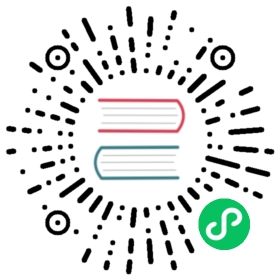Route Configuration
The route configuration is the section of the Alertmanager custom resource that controls how the alerts fired by Prometheus are grouped and filtered before they reach the receiver.
When a Route is changed, the Prometheus Operator regenerates the Alertmanager custom resource to reflect the changes.
For more information about configuring routes, refer to the official Alertmanager documentation.
 note
note
This section assumes familiarity with how monitoring components work together. For more information, see this section.
Route Restrictions
Alertmanager proxies alerts for Prometheus based on its receivers and a routing tree that filters alerts to certain receivers based on labels.
Alerting drivers proxy alerts for Alertmanager to non-native receivers, such as Microsoft Teams and SMS.
In the Rancher UI for configuring routes and receivers, you can configure routing trees with one root and then a depth of one more level, for a tree with a depth of two. But if you use a continue route when configuring Alertmanager directly, you can make the tree deeper.
Each receiver is for one or more notification providers. So if you know that every alert for Slack should also go to PagerDuty, you can configure both in the same receiver.
Route Configuration
Note on Labels and Annotations
Labels should be used for identifying information that can affect the routing of notifications. Identifying information about the alert could consist of a container name, or the name of the team that should be notified.
Annotations should be used for information that does not affect who receives the alert, such as a runbook url or error message.
Receiver
The route needs to refer to a receiver that has already been configured.
Grouping
- Rancher v2.6.5+
- Rancher before v2.6.5
 note
note
As of Rancher v2.6.5, Group By now accepts a list of strings instead of key-value pairs. See the upstream documentation for details.
| Field | Default | Description |
|---|---|---|
| Group By | N/a | List of labels to group by. Labels must not be repeated (unique list). Special label “…” (aggregate by all possible labels), if provided, must be the only element in the list. |
| Group Wait | 30s | How long to wait to buffer alerts of the same group before sending initially. |
| Group Interval | 5m | How long to wait before sending an alert that has been added to a group of alerts for which an initial notification has already been sent. |
| Repeat Interval | 4h | How long to wait before re-sending a given alert that has already been sent. |
| Field | Default | Description |
|---|---|---|
| Group By | N/a | The labels by which incoming alerts are grouped together. For example, [ group_by: ‘[‘ <labelname>, … ‘]’ ] Multiple alerts coming in for labels such as cluster=A and alertname=LatencyHigh can be batched into a single group. To aggregate by all possible labels, use the special value ‘…’ as the sole label name, for example: group_by: [‘…’] Grouping by … effectively disables aggregation entirely, passing through all alerts as-is. This is unlikely to be what you want, unless you have a very low alert volume or your upstream notification system performs its own grouping. |
| Group Wait | 30s | How long to wait to buffer alerts of the same group before sending initially. |
| Group Interval | 5m | How long to wait before sending an alert that has been added to a group of alerts for which an initial notification has already been sent. |
| Repeat Interval | 4h | How long to wait before re-sending a given alert that has already been sent. |
Matching
The Match field refers to a set of equality matchers used to identify which alerts to send to a given Route based on labels defined on that alert. When you add key-value pairs to the Rancher UI, they correspond to the YAML in this format:
match:[ <labelname>: <labelvalue>, ... ]
The Match Regex field refers to a set of regex-matchers used to identify which alerts to send to a given Route based on labels defined on that alert. When you add key-value pairs in the Rancher UI, they correspond to the YAML in this format:
match_re:[ <labelname>: <regex>, ... ]