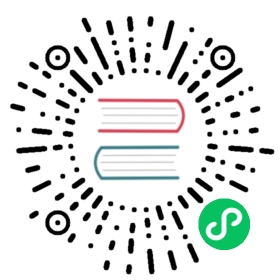CSV文件导入示例
以下示例将指导您如何使用 Nebula Importer 将 CSV 数据导入到 Nebula Graph 中。在此示例中,Nebula Graph 通过 Docker 和 Docker Compose 安装。我们将通过以下步骤引导您完成该示例:
启动 Nebula Graph 服务
您可以按照以下步骤启动 Nebula Graph 服务:
- 在命令行界面上,进入
nebula-docker-compose目录。 - 执行以下命令以启动 Nebula Graph 服务:
$ sudo docker-compose up -d
- 执行以下命令把 Nebula Graph 镜像文件下拉到本地:
$ sudo docker pull vesoft/nebula-console:nightly
- 执行以下命令以连接 Nebula Graph 服务器:
$ sudo docker run --rm -ti --network=host vesoft/nebula-console:nightly --addr=127.0.0.1 --port=3699
注意:您必须确保 IP 地址和端口号配置正确。
创建点和边的 Schema
在输入 schema 之前,必须创建一个空间并使用它。在此示例中,我们创建一个 nba 空间并使用它。
我们使用以下命令创建两个标签和两个边类型:
nebula> CREATE TAG player (name string, age int);nebula> CREATE TAG team (name string);nebula> CREATE EDGE serve (start_year int, end_year int);nebula> CREATE EDGE follow (degree, int);
准备配置文件
您必须配置 .yaml 配置文件,该文件规定了 CSV 文件中数据的格式。在本例中,我们创建一个名为 config.yaml 的配置文件。
在此示例中,我们按以下方式配置 config.yaml 文件:
version: v1rc1description: exampleclientSettings:concurrency: 2 # number of graph clientschannelBufferSize: 50space: nbaconnection:user: userpassword: passwordaddress: 127.0.0.1:3699logPath: ./err/test.logfiles:- path: /home/nebula/serve.csvfailDataPath: ./err/serve.csvbatchSize: 10type: csvcsv:withHeader: falsewithLabel: falseschema:type: edgeedge:name: servewithRanking: falseprops:- name: start_yeartype: int- name: end_yeartype: int- path: /home/nebula/follow.csvfailDataPath: ./err/follow.csvbatchSize: 10type: csvcsv:withHeader: falsewithLabel: falseschema:type: edgeedge:name: followwithRanking: falseprops:- name: degreetype: int- path: /home/nebula/player.csvfailDataPath: ./err/player.csvbatchSize: 10type: csvcsv:withHeader: falsewithLabel: falseschema:type: vertexvertex:tags:- name: playerprops:- name: nametype: string- name: agetype: int- path: /home/nebula/team.csvfailDataPath: ./err/team.csvbatchSize: 10type: csvcsv:withHeader: falsewithLabel: falseschema:type: vertexvertex:tags:- name: teamprops:- name: nametype: string
注意:
在上面的配置文件中,您必须将 IP 地址和端口号更改为您自己的 IP 地址和端口号。
您必须将 CSV 文件的目录更改为您自己的目录,否则,Nebula Importer 无法找到 CSV 文件。
准备 CSV 数据
在此示例中,我们准备了四个 CSV 数据文件:player.csv、team.csv、serve.csv 以及 follow.csv。
serve.csv 文件中的数据如下:
100,200,1997,2016101,201,1999,2018102,203,2006,2015102,204,2015,2019103,204,2017,2019104,200,2007,2009
follow.csv 文件中的数据如下:
100,101,95100,102,90101,100,95102,101,75102,100,75103,102,70104,101,50104,105,60105,104,83
player.csv 文件中的数据如下:
100,Tim Duncan,42101,Tony Parker,36102,LaMarcus Aldridge,33103,Rudy Gay,32104,Marco Belinelli,32105,Danny Green,31106,Kyle Anderson,25107,Aron Baynes,32108,Boris Diaw,36
team.csv 文件中的数据如下:
200,Warriors201,Nuggets202,Rockets203,Trail204,Spurs205,Thunders206,Jazz207,Clippers208,Kings
注意:
在
serve和followCSV 文件中,第一列是起始点 ID、第二列是目标点 ID,其他列与config.yaml文件一致。在
player和teamCSV 文件中,第一列是点 ID,其他列与config.yaml文件一致。
导入 CSV 数据
完成上述所有四个步骤后,您可以使用 Docker 或 Go 导入 CSV 数据。
使用 Go-importer 导入 CSV 数据
请参见Nebula Importer。