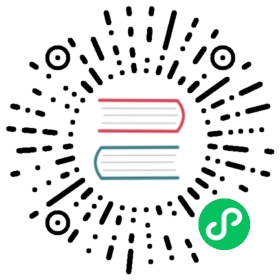Vela CLI Docker Image
This topic describes how to run, version control, and configure the Vela CLI on Docker. For more information on how to use Docker, see Docker’s documentation.
Official Docker images provide isolation, portability, and security that KubeVela Community directly supports and maintains. This enables you to use the KubeVela CLI in a container-based environment without having to manage the installation yourself.
You must have Docker installed. For installation instructions, see the Docker website.
To verify your installation of Docker, run the following command and confirm there is an output.
docker --versionDocker version 20.10.13, build a224086
The official KubeVela CLI Docker image is hosted on DockerHub in the oamdev/vela-cli repository. The first time you use the docker run command, the latest Docker image is downloaded to your computer. Each subsequent use of the docker run command runs from your local copy.
To run the KubeVela CLI Docker image, use the docker run command.
docker run --rm -it -v ~/.kube:/root/.kube oamdev/vela-cli <command>
This is how the command functions:
docker run --rm -it -v ~/.kube:/root/.kube oamdev/vela-cli– The equivalent of thevelaexecutable. Each time you run this command, Docker spins up a container of your downloadedoamdev/vela-cliimage, and executes yourvelacommand. By default, the Docker image uses the latest version of the KubeVela CLI.For example, to call the
vela versioncommand in Docker, you run the following.$ docker run --rm -it -v ~/.kube:/root/.kube oamdev/vela-cli versionCLI Version: masterCore Version:GitRevision: git-1d823780GolangVersion: go1.17.10
--rm– Specifies to clean up the container after the command exits.-it– Specifies to open a pseudo-TTY with stdin. This enables you to provide input to the KubeVela CLI while it’s running in a container, for example, by using thevela port-forwardcommands.-v ~/.kube:/root/.kube- Specifies the kube config in your environment and mount it into the container. Vela CLI requires a Kubernetes environment for running.
For more information about the docker run command, see the Docker reference guide.
To shorten the Docker vela command, we suggest you use your operating system’s ability to create a symbolic link (symlink) or alias in Linux and macOS, or doskey in Windows. To set the vela alias, you can run one of the following commands.
alias vela='docker run --rm -it -v ~/.kube:/root/.kube oamdev/vela-cli'
After setting your alias, you can run the Vela CLI from within a Docker container as if it’s installed on your host system.
$ vela versionCLI Version: master
With the help of vela CLI image, you can integrate with Kubernetes API. For example, we can use Kubernetes Job for installing addon:
apiVersion: batch/v1kind: Jobmetadata:namespace: vela-systemname: install-addonlabels:app: vela-clispec:ttlSecondsAfterFinished: 0template:metadata:name: install-addonlabels:app: vela-clispec:containers:- name: installimage: oamdev/vela-cli:latestimagePullPolicy: IfNotPresentargs:- addon- enable- velauxrestartPolicy: OnFailureserviceAccountName: kubevela-vela-core
There’re some prerequisites:
- the service account should have enough privileges to access addon and install it, the easiest way is to use the same one with the vela-core just like the example.
- the namespace should align with your service account.
You can change the args to install other addons or execute other commands, they share the same mechanism.
The work flow could like below:
- Apply the above yaml file:
$ kubectl apply -f install-velaux.yamljob.batch/install-addon created
- Check pods the job is running:
$ kubectl get pods -n vela-system -l app=vela-cliNAMESPACE NAME READY STATUS RESTARTS AGEvela-system install-addon-zg6lx 1/1 Running 0 4s
- Check the logs:
$ kubectl -n vela-system logs -f install-addon-zg6lxI0525 05:47:25.788947 1 apply.go:107] "creating object" name="component-uischema-task" resource="/v1, Kind=ConfigMap"...snip...To check the initialized admin user name and password by:vela logs -n vela-system --name apiserver addon-velaux | grep "initialized admin username"To open the dashboard directly by port-forward:vela port-forward -n vela-system addon-velaux 9082:80Select "Cluster: local | Namespace: vela-system | Kind: Service | Name: velaux" from the prompt.Please refer to https://kubevela.io/docs/reference/addons/velaux for more VelaUX addon installation and visiting method.
Last updated on Feb 9, 2023 by dependabot[bot]