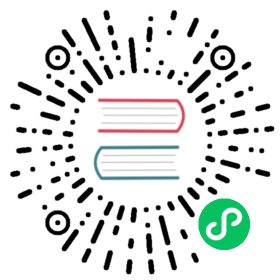Create static Pods
Static Pods are managed directly by the kubelet daemon on a specific node, without the API server observing them. Unlike Pods that are managed by the control plane (for example, a Deployment); instead, the kubelet watches each static Pod (and restarts it if it fails).
Static Pods are always bound to one Kubelet on a specific node.
The kubelet automatically tries to create a mirror Pod on the Kubernetes API server for each static Pod. This means that the Pods running on a node are visible on the API server, but cannot be controlled from there. The Pod names will be suffixed with the node hostname with a leading hyphen.
Note: If you are running clustered Kubernetes and are using static Pods to run a Pod on every node, you should probably be using a DaemonSet instead.
Note: The spec of a static Pod cannot refer to other API objects (e.g., ServiceAccount, ConfigMap, Secret, etc).
Before you begin
You need to have a Kubernetes cluster, and the kubectl command-line tool must be configured to communicate with your cluster. It is recommended to run this tutorial on a cluster with at least two nodes that are not acting as control plane hosts. If you do not already have a cluster, you can create one by using minikube or you can use one of these Kubernetes playgrounds:
To check the version, enter kubectl version.
This page assumes you’re using Docker to run Pods, and that your nodes are running the Fedora operating system. Instructions for other distributions or Kubernetes installations may vary.
Create a static pod
You can configure a static Pod with either a file system hosted configuration file or a web hosted configuration file.
Filesystem-hosted static Pod manifest
Manifests are standard Pod definitions in JSON or YAML format in a specific directory. Use the staticPodPath: <the directory> field in the kubelet configuration file, which periodically scans the directory and creates/deletes static Pods as YAML/JSON files appear/disappear there. Note that the kubelet will ignore files starting with dots when scanning the specified directory.
For example, this is how to start a simple web server as a static Pod:
Choose a node where you want to run the static Pod. In this example, it’s
my-node1.ssh my-node1
Choose a directory, say
/etc/kubelet.dand place a web server Pod definition there, for example/etc/kubelet.d/static-web.yaml:# Run this command on the node where kubelet is runningmkdir /etc/kubelet.d/cat <<EOF >/etc/kubelet.d/static-web.yamlapiVersion: v1kind: Podmetadata:name: static-weblabels:role: myrolespec:containers:- name: webimage: nginxports:- name: webcontainerPort: 80protocol: TCPEOF
Configure your kubelet on the node to use this directory by running it with
--pod-manifest-path=/etc/kubelet.d/argument. On Fedora edit/etc/kubernetes/kubeletto include this line:KUBELET_ARGS="--cluster-dns=10.254.0.10 --cluster-domain=kube.local --pod-manifest-path=/etc/kubelet.d/"
or add the
staticPodPath: <the directory>field in the kubelet configuration file.Restart the kubelet. On Fedora, you would run:
# Run this command on the node where the kubelet is runningsystemctl restart kubelet
Web-hosted static pod manifest
Kubelet periodically downloads a file specified by --manifest-url=<URL> argument and interprets it as a JSON/YAML file that contains Pod definitions. Similar to how filesystem-hosted manifests work, the kubelet refetches the manifest on a schedule. If there are changes to the list of static Pods, the kubelet applies them.
To use this approach:
Create a YAML file and store it on a web server so that you can pass the URL of that file to the kubelet.
apiVersion: v1kind: Podmetadata:name: static-weblabels:role: myrolespec:containers:- name: webimage: nginxports:- name: webcontainerPort: 80protocol: TCP
Configure the kubelet on your selected node to use this web manifest by running it with
--manifest-url=<manifest-url>. On Fedora, edit/etc/kubernetes/kubeletto include this line:KUBELET_ARGS="--cluster-dns=10.254.0.10 --cluster-domain=kube.local --manifest-url=<manifest-url>"
Restart the kubelet. On Fedora, you would run:
# Run this command on the node where the kubelet is runningsystemctl restart kubelet
Observe static pod behavior
When the kubelet starts, it automatically starts all defined static Pods. As you have defined a static Pod and restarted the kubelet, the new static Pod should already be running.
You can view running containers (including static Pods) by running (on the node):
# Run this command on the node where the kubelet is runningdocker ps
The output might be something like:
CONTAINER ID IMAGE COMMAND CREATED STATUS PORTS NAMESf6d05272b57e nginx:latest "nginx" 8 minutes ago Up 8 minutes k8s_web.6f802af4_static-web-fk-node1_default_67e24ed9466ba55986d120c867395f3c_378e5f3c
You can see the mirror Pod on the API server:
kubectl get pods
NAME READY STATUS RESTARTS AGEstatic-web-my-node1 1/1 Running 0 2m
Note: Make sure the kubelet has permission to create the mirror Pod in the API server. If not, the creation request is rejected by the API server. See PodSecurityPolicy.
Labels from the static Pod are propagated into the mirror Pod. You can use those labels as normal via selectors, etc.
If you try to use kubectl to delete the mirror Pod from the API server, the kubelet doesn’t remove the static Pod:
kubectl delete pod static-web-my-node1
pod "static-web-my-node1" deleted
You can see that the Pod is still running:
kubectl get pods
NAME READY STATUS RESTARTS AGEstatic-web-my-node1 1/1 Running 0 12s
Back on your node where the kubelet is running, you can try to stop the Docker container manually. You’ll see that, after a time, the kubelet will notice and will restart the Pod automatically:
# Run these commands on the node where the kubelet is runningdocker stop f6d05272b57e # replace with the ID of your containersleep 20docker ps
CONTAINER ID IMAGE COMMAND CREATED ...5b920cbaf8b1 nginx:latest "nginx -g 'daemon of 2 seconds ago ...
Dynamic addition and removal of static pods
The running kubelet periodically scans the configured directory (/etc/kubelet.d in our example) for changes and adds/removes Pods as files appear/disappear in this directory.
# This assumes you are using filesystem-hosted static Pod configuration# Run these commands on the node where the kubelet is running#mv /etc/kubelet.d/static-web.yaml /tmpsleep 20docker ps# You see that no nginx container is runningmv /tmp/static-web.yaml /etc/kubelet.d/sleep 20docker ps
CONTAINER ID IMAGE COMMAND CREATED ...e7a62e3427f1 nginx:latest "nginx -g 'daemon of 27 seconds ago