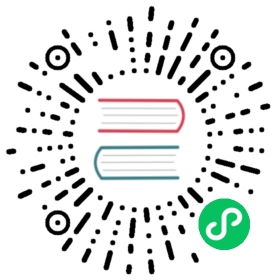Configure Liveness, Readiness and Startup Probes
This page shows how to configure liveness, readiness and startup probes for containers.
The kubelet uses liveness probes to know when to restart a container. For example, liveness probes could catch a deadlock, where an application is running, but unable to make progress. Restarting a container in such a state can help to make the application more available despite bugs.
The kubelet uses readiness probes to know when a container is ready to start accepting traffic. A Pod is considered ready when all of its containers are ready. One use of this signal is to control which Pods are used as backends for Services. When a Pod is not ready, it is removed from Service load balancers.
The kubelet uses startup probes to know when a container application has started. If such a probe is configured, it disables liveness and readiness checks until it succeeds, making sure those probes don’t interfere with the application startup. This can be used to adopt liveness checks on slow starting containers, avoiding them getting killed by the kubelet before they are up and running.
Before you begin
You need to have a Kubernetes cluster, and the kubectl command-line tool must be configured to communicate with your cluster. If you do not already have a cluster, you can create one by using minikube or you can use one of these Kubernetes playgrounds:
Define a liveness command
Many applications running for long periods of time eventually transition to broken states, and cannot recover except by being restarted. Kubernetes provides liveness probes to detect and remedy such situations.
In this exercise, you create a Pod that runs a container based on the k8s.gcr.io/busybox image. Here is the configuration file for the Pod:
apiVersion: v1kind: Podmetadata:labels:test: livenessname: liveness-execspec:containers:- name: livenessimage: k8s.gcr.io/busyboxargs:- /bin/sh- -c- touch /tmp/healthy; sleep 30; rm -rf /tmp/healthy; sleep 600livenessProbe:exec:command:- cat- /tmp/healthyinitialDelaySeconds: 5periodSeconds: 5
In the configuration file, you can see that the Pod has a single Container. The periodSeconds field specifies that the kubelet should perform a liveness probe every 5 seconds. The initialDelaySeconds field tells the kubelet that it should wait 5 seconds before performing the first probe. To perform a probe, the kubelet executes the command cat /tmp/healthy in the target container. If the command succeeds, it returns 0, and the kubelet considers the container to be alive and healthy. If the command returns a non-zero value, the kubelet kills the container and restarts it.
When the container starts, it executes this command:
/bin/sh -c "touch /tmp/healthy; sleep 30; rm -rf /tmp/healthy; sleep 600"
For the first 30 seconds of the container’s life, there is a /tmp/healthy file. So during the first 30 seconds, the command cat /tmp/healthy returns a success code. After 30 seconds, cat /tmp/healthy returns a failure code.
Create the Pod:
kubectl apply -f https://k8s.io/examples/pods/probe/exec-liveness.yaml
Within 30 seconds, view the Pod events:
kubectl describe pod liveness-exec
The output indicates that no liveness probes have failed yet:
FirstSeen LastSeen Count From SubobjectPath Type Reason Message--------- -------- ----- ---- ------------- -------- ------ -------24s 24s 1 {default-scheduler } Normal Scheduled Successfully assigned liveness-exec to worker023s 23s 1 {kubelet worker0} spec.containers{liveness} Normal Pulling pulling image "k8s.gcr.io/busybox"23s 23s 1 {kubelet worker0} spec.containers{liveness} Normal Pulled Successfully pulled image "k8s.gcr.io/busybox"23s 23s 1 {kubelet worker0} spec.containers{liveness} Normal Created Created container with docker id 86849c15382e; Security:[seccomp=unconfined]23s 23s 1 {kubelet worker0} spec.containers{liveness} Normal Started Started container with docker id 86849c15382e
After 35 seconds, view the Pod events again:
kubectl describe pod liveness-exec
At the bottom of the output, there are messages indicating that the liveness probes have failed, and the containers have been killed and recreated.
FirstSeen LastSeen Count From SubobjectPath Type Reason Message--------- -------- ----- ---- ------------- -------- ------ -------37s 37s 1 {default-scheduler } Normal Scheduled Successfully assigned liveness-exec to worker036s 36s 1 {kubelet worker0} spec.containers{liveness} Normal Pulling pulling image "k8s.gcr.io/busybox"36s 36s 1 {kubelet worker0} spec.containers{liveness} Normal Pulled Successfully pulled image "k8s.gcr.io/busybox"36s 36s 1 {kubelet worker0} spec.containers{liveness} Normal Created Created container with docker id 86849c15382e; Security:[seccomp=unconfined]36s 36s 1 {kubelet worker0} spec.containers{liveness} Normal Started Started container with docker id 86849c15382e2s 2s 1 {kubelet worker0} spec.containers{liveness} Warning Unhealthy Liveness probe failed: cat: can't open '/tmp/healthy': No such file or directory
Wait another 30 seconds, and verify that the container has been restarted:
kubectl get pod liveness-exec
The output shows that RESTARTS has been incremented:
NAME READY STATUS RESTARTS AGEliveness-exec 1/1 Running 1 1m
Define a liveness HTTP request
Another kind of liveness probe uses an HTTP GET request. Here is the configuration file for a Pod that runs a container based on the k8s.gcr.io/liveness image.
apiVersion: v1kind: Podmetadata:labels:test: livenessname: liveness-httpspec:containers:- name: livenessimage: k8s.gcr.io/livenessargs:- /serverlivenessProbe:httpGet:path: /healthzport: 8080httpHeaders:- name: Custom-Headervalue: AwesomeinitialDelaySeconds: 3periodSeconds: 3
In the configuration file, you can see that the Pod has a single container. The periodSeconds field specifies that the kubelet should perform a liveness probe every 3 seconds. The initialDelaySeconds field tells the kubelet that it should wait 3 seconds before performing the first probe. To perform a probe, the kubelet sends an HTTP GET request to the server that is running in the container and listening on port 8080. If the handler for the server’s /healthz path returns a success code, the kubelet considers the container to be alive and healthy. If the handler returns a failure code, the kubelet kills the container and restarts it.
Any code greater than or equal to 200 and less than 400 indicates success. Any other code indicates failure.
You can see the source code for the server in server.go.
For the first 10 seconds that the container is alive, the /healthz handler returns a status of 200. After that, the handler returns a status of 500.
http.HandleFunc("/healthz", func(w http.ResponseWriter, r *http.Request) {duration := time.Now().Sub(started)if duration.Seconds() > 10 {w.WriteHeader(500)w.Write([]byte(fmt.Sprintf("error: %v", duration.Seconds())))} else {w.WriteHeader(200)w.Write([]byte("ok"))}})
The kubelet starts performing health checks 3 seconds after the container starts. So the first couple of health checks will succeed. But after 10 seconds, the health checks will fail, and the kubelet will kill and restart the container.
To try the HTTP liveness check, create a Pod:
kubectl apply -f https://k8s.io/examples/pods/probe/http-liveness.yaml
After 10 seconds, view Pod events to verify that liveness probes have failed and the container has been restarted:
kubectl describe pod liveness-http
In releases prior to v1.13 (including v1.13), if the environment variable http_proxy (or HTTP_PROXY) is set on the node where a Pod is running, the HTTP liveness probe uses that proxy. In releases after v1.13, local HTTP proxy environment variable settings do not affect the HTTP liveness probe.
Define a TCP liveness probe
A third type of liveness probe uses a TCP socket. With this configuration, the kubelet will attempt to open a socket to your container on the specified port. If it can establish a connection, the container is considered healthy, if it can’t it is considered a failure.
pods/probe/tcp-liveness-readiness.yaml 
apiVersion: v1kind: Podmetadata:name: goproxylabels:app: goproxyspec:containers:- name: goproxyimage: k8s.gcr.io/goproxy:0.1ports:- containerPort: 8080readinessProbe:tcpSocket:port: 8080initialDelaySeconds: 5periodSeconds: 10livenessProbe:tcpSocket:port: 8080initialDelaySeconds: 15periodSeconds: 20
As you can see, configuration for a TCP check is quite similar to an HTTP check. This example uses both readiness and liveness probes. The kubelet will send the first readiness probe 5 seconds after the container starts. This will attempt to connect to the goproxy container on port 8080. If the probe succeeds, the Pod will be marked as ready. The kubelet will continue to run this check every 10 seconds.
In addition to the readiness probe, this configuration includes a liveness probe. The kubelet will run the first liveness probe 15 seconds after the container starts. Similar to the readiness probe, this will attempt to connect to the goproxy container on port 8080. If the liveness probe fails, the container will be restarted.
To try the TCP liveness check, create a Pod:
kubectl apply -f https://k8s.io/examples/pods/probe/tcp-liveness-readiness.yaml
After 15 seconds, view Pod events to verify that liveness probes:
kubectl describe pod goproxy
Use a named port
You can use a named ContainerPort for HTTP or TCP liveness checks:
ports:- name: liveness-portcontainerPort: 8080hostPort: 8080livenessProbe:httpGet:path: /healthzport: liveness-port
Protect slow starting containers with startup probes
Sometimes, you have to deal with legacy applications that might require an additional startup time on their first initialization. In such cases, it can be tricky to set up liveness probe parameters without compromising the fast response to deadlocks that motivated such a probe. The trick is to set up a startup probe with the same command, HTTP or TCP check, with a failureThreshold * periodSeconds long enough to cover the worse case startup time.
So, the previous example would become:
ports:- name: liveness-portcontainerPort: 8080hostPort: 8080livenessProbe:httpGet:path: /healthzport: liveness-portfailureThreshold: 1periodSeconds: 10startupProbe:httpGet:path: /healthzport: liveness-portfailureThreshold: 30periodSeconds: 10
Thanks to the startup probe, the application will have a maximum of 5 minutes (30 * 10 = 300s) to finish its startup. Once the startup probe has succeeded once, the liveness probe takes over to provide a fast response to container deadlocks. If the startup probe never succeeds, the container is killed after 300s and subject to the pod’s restartPolicy.
Define readiness probes
Sometimes, applications are temporarily unable to serve traffic. For example, an application might need to load large data or configuration files during startup, or depend on external services after startup. In such cases, you don’t want to kill the application, but you don’t want to send it requests either. Kubernetes provides readiness probes to detect and mitigate these situations. A pod with containers reporting that they are not ready does not receive traffic through Kubernetes Services.
Note: Readiness probes runs on the container during its whole lifecycle.
Caution: Liveness probes do not wait for readiness probes to succeed. If you want to wait before executing a liveness probe you should use initialDelaySeconds or a startupProbe.
Readiness probes are configured similarly to liveness probes. The only difference is that you use the readinessProbe field instead of the livenessProbe field.
readinessProbe:exec:command:- cat- /tmp/healthyinitialDelaySeconds: 5periodSeconds: 5
Configuration for HTTP and TCP readiness probes also remains identical to liveness probes.
Readiness and liveness probes can be used in parallel for the same container. Using both can ensure that traffic does not reach a container that is not ready for it, and that containers are restarted when they fail.
Configure Probes
Probes have a number of fields that you can use to more precisely control the behavior of liveness and readiness checks:
initialDelaySeconds: Number of seconds after the container has started before liveness or readiness probes are initiated. Defaults to 0 seconds. Minimum value is 0.periodSeconds: How often (in seconds) to perform the probe. Default to 10 seconds. Minimum value is 1.timeoutSeconds: Number of seconds after which the probe times out. Defaults to 1 second. Minimum value is 1.successThreshold: Minimum consecutive successes for the probe to be considered successful after having failed. Defaults to 1. Must be 1 for liveness and startup Probes. Minimum value is 1.failureThreshold: When a probe fails, Kubernetes will tryfailureThresholdtimes before giving up. Giving up in case of liveness probe means restarting the container. In case of readiness probe the Pod will be marked Unready. Defaults to 3. Minimum value is 1.
Note:
Before Kubernetes 1.20, the field
timeoutSecondswas not respected for exec probes: probes continued running indefinitely, even past their configured deadline, until a result was returned.This defect was corrected in Kubernetes v1.20. You may have been relying on the previous behavior, even without realizing it, as the default timeout is 1 second. As a cluster administrator, you can disable the feature gate
ExecProbeTimeout(set it tofalse) on each kubelet to restore the behavior from older versions, then remove that override once all the exec probes in the cluster have atimeoutSecondsvalue set.
If you have pods that are impacted from the default 1 second timeout, you should update their probe timeout so that you’re ready for the eventual removal of that feature gate.With the fix of the defect, for exec probes, on Kubernetes
1.20+with thedockershimcontainer runtime, the process inside the container may keep running even after probe returned failure because of the timeout.Caution: Incorrect implementation of readiness probes may result in an ever growing number of processes in the container, and resource starvation if this is left unchecked.
HTTP probes
HTTP probes have additional fields that can be set on httpGet:
host: Host name to connect to, defaults to the pod IP. You probably want to set “Host” in httpHeaders instead.scheme: Scheme to use for connecting to the host (HTTP or HTTPS). Defaults to HTTP.path: Path to access on the HTTP server. Defaults to /.httpHeaders: Custom headers to set in the request. HTTP allows repeated headers.port: Name or number of the port to access on the container. Number must be in the range 1 to 65535.
For an HTTP probe, the kubelet sends an HTTP request to the specified path and port to perform the check. The kubelet sends the probe to the pod’s IP address, unless the address is overridden by the optional host field in httpGet. If scheme field is set to HTTPS, the kubelet sends an HTTPS request skipping the certificate verification. In most scenarios, you do not want to set the host field. Here’s one scenario where you would set it. Suppose the container listens on 127.0.0.1 and the Pod’s hostNetwork field is true. Then host, under httpGet, should be set to 127.0.0.1. If your pod relies on virtual hosts, which is probably the more common case, you should not use host, but rather set the Host header in httpHeaders.
For an HTTP probe, the kubelet sends two request headers in addition to the mandatory Host header: User-Agent, and Accept. The default values for these headers are kube-probe/1.21 (where 1.21 is the version of the kubelet ), and */* respectively.
You can override the default headers by defining .httpHeaders for the probe; for example
livenessProbe:httpGet:httpHeaders:- name: Acceptvalue: application/jsonstartupProbe:httpGet:httpHeaders:- name: User-Agentvalue: MyUserAgent
You can also remove these two headers by defining them with an empty value.
livenessProbe:httpGet:httpHeaders:- name: Acceptvalue: ""startupProbe:httpGet:httpHeaders:- name: User-Agentvalue: ""
TCP probes
For a TCP probe, the kubelet makes the probe connection at the node, not in the pod, which means that you can not use a service name in the host parameter since the kubelet is unable to resolve it.
Probe-level terminationGracePeriodSeconds
FEATURE STATE: Kubernetes v1.21 [alpha]
Prior to release 1.21, the pod-level terminationGracePeriodSeconds was used for terminating a container that failed its liveness or startup probe. This coupling was unintended and may have resulted in failed containers taking an unusually long time to restart when a pod-level terminationGracePeriodSeconds was set.
In 1.21, when the feature flag ProbeTerminationGracePeriod is enabled, users can specify a probe-level terminationGracePeriodSeconds as part of the probe specification. When the feature flag is enabled, and both a pod- and probe-level terminationGracePeriodSeconds are set, the kubelet will use the probe-level value.
For example,
spec:terminationGracePeriodSeconds: 3600 # pod-levelcontainers:- name: testimage: ...ports:- name: liveness-portcontainerPort: 8080hostPort: 8080livenessProbe:httpGet:path: /healthzport: liveness-portfailureThreshold: 1periodSeconds: 60# Override pod-level terminationGracePeriodSeconds #terminationGracePeriodSeconds: 60
Probe-level terminationGracePeriodSeconds cannot be set for readiness probes. It will be rejected by the API server.
What’s next
- Learn more about Container Probes.
You can also read the API references for: