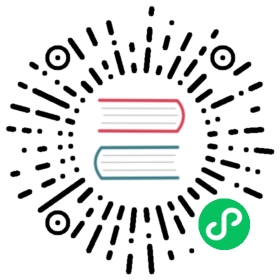You are browsing documentation for an outdated version. See the latest documentation here.
Developer Roles and Content Permissions
Access to the Dev Portal can be fine-tuned with the use of Developer Roles and Content Permissions, managed through the Dev Portal Permissions page of Kong Manager. This page can be found by clicking the Permissions link under Dev Portal in the Kong Manager navigation bar.
Roles
The Roles Tab contains a list of available developer roles as well as providing the ability to create and edit roles.
Selecting Create Role allows you to enter a unique role name, as well as a comment to provide context for the nature of the role. You can assign the role to existing developers from within the role creation page. Clicking Create saves the role and returns you to the Roles List view. There you can see your newly created role as well as any other previously defined roles.
Clicking View displays the Role Details page with a list of developers assigned.
From the Role Details page, click the Edit button to make changes to the role. You can also access this page from the Roles List Edit button. Here you can change the name and comment of the role, assign or remove developers, or delete the role.
Deleting a role will remove it from any developers assigned the role and remove the role restriction from any content files it is applied to.
Content
The Content Tab shows the list of content files used by the Dev Portal. You can apply roles to your content files, restricting access only to developers who possess certain roles. Selecting an individual content file displays a dropdown of available developer roles where you can choose which role has access to the file. Unchecking all available roles will leave the file unauthenticated.
An additional option, the * role, is preset in the list. This predefined role behaves differently from other roles. When a content file has the * role attached to it, any developer may view the page as long as they are authenticated. Additionally, the * role may not be used in conjunction with other user-defined roles and will deselect those roles when * is selected.
Important: The
dashboard.txtandsettings.txtcontent files are assigned the*role by default. All other content files have no roles by default. This means that until a role is added, the file is unauthenticated even if Dev Portal Authentication is enabled. Content Permissions are ignored when Dev Portal Authentication is disabled.
readable_by attribute
When a role is applied to a content file using the Content Tab, a special attribute readable_by is added to the headmatter of the file.
---readable_by:- role_name- another_role_name---
In the case of spec files, readable_by is applied under the key x-headmatter or X-headmatter.
x-headmatter:readable_by:- role_name- another_role_name
The value of readable_by is an array of string role names that have access to view the content file. An exception is when the * role is applied to the file. In this case, the value of readable_by is no longer an array, because it contains the single string character *.
readable_by: "*"
⚠️Important: If you manually remove or edit the readable_by attribute, it will modify the permissions of the file. Attempting to save a content file with a readable_by array containing a nonexistent role name will result in an error. Additionally, if you make changes to permissions in the Content Tab or the Portal Editor, be sure to sync any local files so that permissions are not overwritten the next time you push changes.