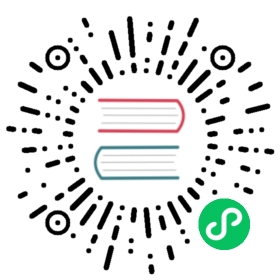Creating an ApiServerSource object

This topic describes how to create an ApiServerSource object.
Before you begin
Before you can create an ApiServerSource object:
- You must have Knative Eventing installed on your cluster.
- You must install the kubectl CLI tool.
- Optional: If you want to use the
kncommands, install the kn tool.
Create an ApiServerSource object
Optional: Create a namespace for the API server source instance by running the command:
kubectl create namespace <namespace>
Where
<namespace>is the name of the namespace that you want to create.Note
Creating a namespace for your ApiServerSource and related components allows you to view changes and events for this workflow more easily, because these are isolated from the other components that might exist in your
defaultnamespace.It also makes removing the source easier, because you can delete the namespace to remove all of the resources.
Create a ServiceAccount:
Create a YAML file using the following template:
apiVersion: v1kind: ServiceAccountmetadata:name: <service-account>namespace: <namespace>
Where:
<service-account>is the name of the ServiceAccount that you want to create.<namespace>is the namespace that you created in step 1 earlier.
Apply the YAML file by running the command:
kubectl apply -f <filename>.yaml
Where
<filename>is the name of the file you created in the previous step.
Create a Role:
Create a YAML file using the following template:
apiVersion: rbac.authorization.k8s.io/v1kind: Rolemetadata:name: <role>namespace: <namespace>rules:<rules>
Where:
<role>is the name of the Role that you want to create.<namespace>is the name of the namespace that you created in step 1 earlier.<rules>are the set of permissions you want to grant to the APIServerSource object. This set of permissions must match the resources you want to receive events from. For example, to receive events related to theeventsresource, use the following set of permissions:- apiGroups:- ""resources:- eventsverbs:- get- list- watch
Note
The only required verbs are
get,listandwatch.
Apply the YAML file by running the command:
kubectl apply -f <filename>.yaml
Where
<filename>is the name of the file you created in the previous step.
Create a RoleBinding:
Create a YAML file using the following template:
apiVersion: rbac.authorization.k8s.io/v1kind: RoleBindingmetadata:name: <role-binding>namespace: <namespace>roleRef:apiGroup: rbac.authorization.k8s.iokind: Rolename: <role>subjects:- kind: ServiceAccountname: <service-account>namespace: <namespace>
Where:
<role-binding>is the name of the RoleBinding that you want to create.<namespace>is the name of the namespace that you created in step 1 earlier.<role>is the name of the Role that you created in step 3 earlier.<service-account>is the name of the ServiceAccount that you created in step 2 earlier.
Apply the YAML file by running the command:
kubectl apply -f <filename>.yaml
Where
<filename>is the name of the file you created in the previous step.
Create a sink. If you do not have your own sink, you can use the following example Service that dumps incoming messages to a log:
Copy the YAML below into a file:
apiVersion: apps/v1kind: Deploymentmetadata:name: event-displaynamespace: <namespace>spec:replicas: 1selector:matchLabels: &labelsapp: event-displaytemplate:metadata:labels: *labelsspec:containers:- name: event-displayimage: gcr.io/knative-releases/knative.dev/eventing/cmd/event_display---kind: ServiceapiVersion: v1metadata:name: event-displaynamespace: <namespace>spec:selector:app: event-displayports:- protocol: TCPport: 80targetPort: 8080
Where
<namespace>is the name of the namespace that you created in step 1 above.Apply the YAML file by running the command:
kubectl apply -f <filename>.yaml
Where
<filename>is the name of the file you created in the previous step.
Create the ApiServerSource object:
kn
To create the ApiServerSource, run the command:
kn source apiserver create <apiserversource> \--namespace <namespace> \--mode "Resource" \--resource "Event:v1" \--service-account <service-account> \--sink <sink-name>
Where:
<apiserversource>is the name of the source that you want to create.<namespace>is the name of the namespace that you created in step 1 earlier.<service-account>is the name of the ServiceAccount that you created in step 2 earlier.<sink-name>is the name of your sink, for example,http://event-display.pingsource-example.svc.cluster.local.
For a list of available options, see the Knative client documentation.
YAML
Create a YAML file using the following template:
apiVersion: sources.knative.dev/v1kind: ApiServerSourcemetadata:name: <apiserversource-name>namespace: <namespace>spec:serviceAccountName: <service-account>mode: <event-mode>resources:- apiVersion: v1kind: Eventsink:ref:apiVersion: v1kind: <sink-kind>name: <sink-name>
Where:
<apiserversource-name>is the name of the source that you want to create.<namespace>is the name of the namespace that you created in step 1 earlier.<service-account>is the name of the ServiceAccount that you created in step 2 earlier.<event-mode>is eitherResourceorReference. If set toResource, the event payload contains the entire resource that the event is for. If set toReference, the event payload only contains a reference to the resource that the event is for. The default isReference.<sink-kind>is any supported Addressable object that you want to use as a sink, for example,ServiceorDeployment.<sink-name>is the name of your sink.
For more information about the fields you can configure for the ApiServerSource object, see ApiServerSource reference.
Apply the YAML file by running the command:
kubectl apply -f <filename>.yaml
Where
<filename>is the name of the file you created in the previous step.
Verify the ApiServerSource object
Make the Kubernetes API server create events by launching a test Pod in your namespace by running the command:
kubectl run busybox --image=busybox --namespace=<namespace> --restart=Never -- ls
Where
<namespace>is the name of the namespace that you created in step 1 earlier.Delete the test Pod by running the command:
kubectl --namespace=<namespace> delete pod busybox
Where
<namespace>is the name of the namespace that you created in step 1 earlier.View the logs to verify that Kubernetes events were sent to the sink by the Knative Eventing system by running the command:
kubectl logs --namespace=<namespace> -l app=<sink> --tail=100
Where:
<namespace>is the name of the namespace that you created in step 1 earlier.<sink>is the name of the PodSpecable object that you used as a sink in step 5 earlier.
Example log output:
☁️ cloudevents.EventValidation: validContext Attributes,specversion: 1.0type: dev.knative.apiserver.resource.updatesource: https://10.96.0.1:443subject: /apis/v1/namespaces/apiserversource-example/events/testevents.15dd3050eb1e6f50id: e0447eb7-36b5-443b-9d37-faf4fe5c62f0time: 2020-07-28T19:14:54.719501054Zdatacontenttype: application/jsonExtensions,kind: Eventname: busybox.1626008649e617e3namespace: apiserversource-exampleData,{"apiVersion": "v1","count": 1,"eventTime": null,"firstTimestamp": "2020-07-28T19:14:54Z","involvedObject": {"apiVersion": "v1","fieldPath": "spec.containers{busybox}","kind": "Pod","name": "busybox","namespace": "apiserversource-example","resourceVersion": "28987493","uid": "1efb342a-737b-11e9-a6c5-42010a8a00ed"},"kind": "Event","lastTimestamp": "2020-07-28T19:14:54Z","message": "Started container","metadata": {"creationTimestamp": "2020-07-28T19:14:54Z","name": "busybox.1626008649e617e3","namespace": "default","resourceVersion": "506088","selfLink": "/api/v1/namespaces/apiserversource-example/events/busybox.1626008649e617e3","uid": "2005af47-737b-11e9-a6c5-42010a8a00ed"},"reason": "Started","reportingComponent": "","reportingInstance": "","source": {"component": "kubelet","host": "gke-knative-auto-cluster-default-pool-23c23c4f-xdj0"},"type": "Normal"}
Delete the ApiServerSource object
To remove the ApiServerSource object and all of the related resources:
Delete the namespace by running the command:
kubectl delete namespace <namespace>
Where
<namespace>is the name of the namespace that you created in step 1 earlier.