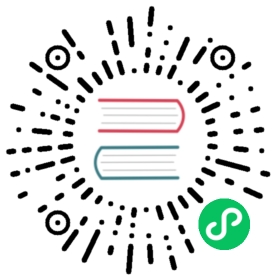Getting Started with App Deployment
This guide shows you how to deploy an app using Knative, then interact with it using cURL requests.
Before you begin
You need:
- A Kubernetes cluster with Knative installed.
- An image of the app that you’d like to deploy available on a container registry. The image of the sample app used in this guide is available on Google Container Registry.
Sample application
This guide demonstrates the basic workflow for deploying the Hello World sample app (Go) from the Google Container Registry. You can use these steps as a guide for deploying your container images from other registries like Docker Hub.
To deploy a local container image, you need to disable image tag resolution by running the following command:
# Set to dev.local/local-image when deploying local container imagesdocker tag local-image dev.local/local-image
Learn more about image tag resolution.
The Hello World sample app reads in an env variable, TARGET, then prints “Hello World: ${TARGET}!”. If TARGET isn’t defined, it will print “NOT SPECIFIED”.
Creating your Deployment with the Knative CLI
The easiest way to deploy a Knative Service is by using the Knative CLI kn.
Prerequisite: Install the kn binary as described in Installing the Knative CLI
It will create a corresponding resource description internally as when using a YAML file directly. kn provides a command-line mechanism for managing Services. It allows you to configure every aspect of a Service. The only mandatory flag for creating a Service is --image with the container image reference as value.
To create a Service directly at the cluster, use:
# Create a Knative service with the Knative CLI knkn service create helloworld-go --image gcr.io/knative-samples/helloworld-go --env TARGET="Go Sample v1"
If you want to deploy the sample app, leave the --image config as-is. If you’re deploying an image of your app, update the name of the Service and the value of the --image flag accordingly.
Now that you have deployed the service, Knative will perform the following steps:
- Create a new immutable revision for this version of the app.
- Perform network programming to create a route, ingress, service, and load balancer for your app.
- Automatically scale your pods up and down based on traffic, including to zero active pods.
Creating your Deployment with YAML
Alternatively, to deploy an app using Knative, you can also create the configuration in a YAML file that defines a service. For more information about the Service object, see the Resource Types documentation.
This configuration file specifies metadata about the application, points to the hosted image of the app for deployment, and allows the deployment to be configured. For more information about what configuration options are available, see the Serving spec documentation.
To create the same application as in the previous kn example, create a new file named service.yaml, then copy and paste the following content into it:
apiVersion: serving.knative.dev/v1 # Current version of Knativekind: Servicemetadata:name: helloworld-go # The name of the appnamespace: default # The namespace the app will usespec:template:spec:containers:- image: gcr.io/knative-samples/helloworld-go # Reference to the image of the appenv:- name: TARGET # The environment variable printed out by the sample appvalue: "Go Sample v1"
If you want to deploy the sample app, leave the config file as-is. If you’re deploying an image of your app, update the name of the Service (.metadata.name) and the reference to the container image (.spec.containers[].image) accordingly.
From the directory where the new service.yaml file was created, apply the configuration:
kubectl apply --filename service.yaml
Now that you have deployed the service, Knative will perform the following steps:
- Create a new immutable revision for this version of the app.
- Perform network programming to create a route, ingress, service, and load balancer for your app.
- Automatically scale your pods up and down based on traffic, including to zero active pods.
Interacting with your app
To see if your app has been deployed successfully, you need the URL created by Knative.
- To find the URL for your service, use either
knorkubectl
kn service describe helloworld-go
This will return something like
Name helloworld-goNamespace defaultAge 12mURL http://helloworld-go.default.34.83.80.117.xip.ioRevisions:100% @latest (helloworld-go-dyqsj-1) [1] (39s)Image: gcr.io/knative-samples/helloworld-go (pinned to 946b7c)Conditions:OK TYPE AGE REASON++ Ready 25s++ ConfigurationsReady 26s++ RoutesReady 25s
kubectl get ksvc helloworld-go
The command will return the following:
NAME URL LATESTCREATED LATESTREADY READY REASONhelloworld-go http://helloworld-go.default.34.83.80.117.xip.io helloworld-go-96dtk helloworld-go-96dtk True
Note: If your URL includes
example.comthen consult the setup instructions for configuring DNS (e.g. withxip.io), or using a Custom Domain.
If you changed the name from helloworld-go to something else when creating the .yaml file, replace helloworld-go in the above commands with the name you entered.
Now you can make a request to your app and see the results. Replace the URL with the one returned by the command in the previous step.
# curl http://helloworld-go.default.34.83.80.117.xip.ioHello World: Go Sample v1!
If you deployed your app, you might want to customize this cURL request to interact with your application.
It can take a few seconds for Knative to scale up your application and return a response.
Note: Add
-voption to get more detail if thecurlcommand failed.
You’ve successfully deployed your first application using Knative!
Cleaning up
To remove the sample app from your cluster, delete the service record:
kn service delete helloworld-go
Alternatively, you can also delete the service with kubectl via the definition file or by name.
# Delete with the KService given in the yaml file:kubectl delete --filename service.yaml# Or just delete it by name:kubectl delete kservice helloworld-go