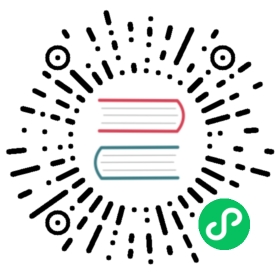Setting up a custom domain
By default, Knative Serving routes use example.com as the default domain. The fully qualified domain name for a route by default is {route}.{namespace}.{default-domain}.
To change the {default-domain} value there are a few steps involved:
Edit using kubectl
Edit the domain configuration config-map to replace
example.comwith your own domain, for examplemydomain.com:kubectl edit cm config-domain --namespace knative-serving
This command opens your default text editor and allows you to edit the config map.
apiVersion: v1data:_example: |################################# ## EXAMPLE CONFIGURATION ## ################################## ...example.com: |kind: ConfigMap
Edit the file to replace
example.comwith the domain you’d like to use, remove the_examplekey and save your changes. In this example, we configuremydomain.comfor all routes:apiVersion: v1data:mydomain.com: ""kind: ConfigMap[...]
Apply from a file
You can also apply an updated domain configuration:
Create a new file,
config-domain.yamland paste the following text, replacing theexample.organdexample.comvalues with the new domain you want to use:apiVersion: v1kind: ConfigMapmetadata:name: config-domainnamespace: knative-servingdata:# These are example settings of domain.# example.org will be used for routes having app=prod.example.org: |selector:app: prod# Default value for domain, for routes that does not have app=prod labels.# Although it will match all routes, it is the least-specific rule so it# will only be used if no other domain matches.example.com: ""
Apply updated domain configuration to your cluster:
kubectl apply --filename config-domain.yaml
Deploy an application
If you have an existing deployment, Knative will reconcile the change made to the configuration map and automatically update the host name for all of the deployed services and routes.
Deploy an app (for example, helloworld-go), to your cluster as normal. You can retrieve the URL in Knative Route “helloworld-go” with the following command:
kubectl get route helloworld-go --output jsonpath="{.status.url}"
You should see the full customized domain: helloworld-go.default.mydomain.com.
And you can check the IP address of your Knative gateway by running:
export INGRESSGATEWAY=istio-ingressgatewayif kubectl get configmap config-istio -n knative-serving &> /dev/null; thenexport INGRESSGATEWAY=istio-ingressgatewayfikubectl get svc $INGRESSGATEWAY --namespace istio-system --output jsonpath="{.status.loadBalancer.ingress[*]['ip']}"
Local DNS setup
You can map the domain to the IP address of your Knative gateway in your local machine with:
INGRESSGATEWAY=istio-ingressgatewayexport GATEWAY_IP=`kubectl get svc $INGRESSGATEWAY --namespace istio-system --output jsonpath="{.status.loadBalancer.ingress[*]['ip']}"`# helloworld-go is the generated Knative Route of "helloworld-go" sample.# You need to replace it with your own Route in your project.export DOMAIN_NAME=`kubectl get route helloworld-go --output jsonpath="{.status.url}" | cut -d'/' -f 3`# Add the record of Gateway IP and domain name into file "/etc/hosts"echo -e "$GATEWAY_IP\t$DOMAIN_NAME" | sudo tee -a /etc/hosts
You can now access your domain from the browser in your machine and do some quick checks.
Publish your Domain
Follow these steps to make your domain publicly accessible:
Set static IP for Knative Gateway
You might want to set a static IP for your Knative gateway, so that the gateway IP does not change each time your cluster is restarted.
Update your DNS records
To publish your domain, you need to update your DNS provider to point to the IP address for your service ingress.
Create a wildcard record for the namespace and custom domain to the ingress IP Address, which would enable hostnames for multiple services in the same namespace to work without creating additional DNS entries.
*.default.mydomain.com 59 IN A 35.237.28.44
Create an A record to point from the fully qualified domain name to the IP address of your Knative gateway. This step needs to be done for each Knative Service or Route created.
helloworld-go.default.mydomain.com 59 IN A 35.237.28.44
If you are using Google Cloud DNS, you can find step-by-step instructions in the Cloud DNS quickstart.
Once the domain update has propagated, you can access your app using the fully qualified domain name of the deployed route, for example http://helloworld-go.default.mydomain.com