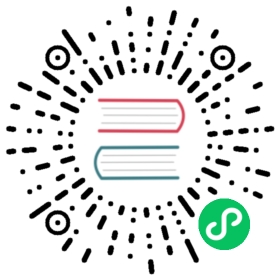Install Primary-Remote
Follow this guide to install the Istio control plane on cluster1 (the primary cluster) and configure cluster2 (the remote cluster) to use the control plane in cluster1. Both clusters reside on the network1 network, meaning there is direct connectivity between the pods in both clusters.
Before proceeding, be sure to complete the steps under before you begin.
If you are testing multicluster setup on kind you can use MetalLB to make use of EXTERNAL-IP for LoadBalancer services.
These instructions are not suitable for AWS EKS primary cluster deployment. The reason behind this incompatibility is that AWS Load Balancers (LB) are presented as Fully Qualified Domain Names (FQDN), while the remote cluster utilizes the Kubernetes service type ExternalName. However, the ExternalName type exclusively supports IP addresses and does not accommodate FQDNs.
In this configuration, cluster cluster1 will observe the API Servers in both clusters for endpoints. In this way, the control plane will be able to provide service discovery for workloads in both clusters.
Service workloads communicate directly (pod-to-pod) across cluster boundaries.
Services in cluster2 will reach the control plane in cluster1 via a dedicated gateway for east-west traffic.
Primary and remote clusters on the same network
Configure cluster1 as a primary
Create the Istio configuration for cluster1:
$ cat <<EOF > cluster1.yamlapiVersion: install.istio.io/v1alpha1kind: IstioOperatorspec:values:global:meshID: mesh1multiCluster:clusterName: cluster1network: network1EOF
Apply the configuration to cluster1:
$ istioctl install --set values.pilot.env.EXTERNAL_ISTIOD=true --context="${CTX_CLUSTER1}" -f cluster1.yaml
Notice that values.pilot.env.EXTERNAL_ISTIOD is set to true. This enables the control plane installed on cluster1 to also serve as an external control plane for other remote clusters. When this feature is enabled, istiod will attempt to acquire the leadership lock, and consequently manage, appropriately annotated remote clusters that will be attached to it (cluster2 in this case).
Install the east-west gateway in cluster1
Install a gateway in cluster1 that is dedicated to east-west traffic. By default, this gateway will be public on the Internet. Production systems may require additional access restrictions (e.g. via firewall rules) to prevent external attacks. Check with your cloud vendor to see what options are available.
$ @samples/multicluster/gen-eastwest-gateway.sh@ \--network network1 | \istioctl --context="${CTX_CLUSTER1}" install -y -f -
If the control-plane was installed with a revision, add the --revision rev flag to the gen-eastwest-gateway.sh command.
Wait for the east-west gateway to be assigned an external IP address:
$ kubectl --context="${CTX_CLUSTER1}" get svc istio-eastwestgateway -n istio-systemNAME TYPE CLUSTER-IP EXTERNAL-IP PORT(S) AGEistio-eastwestgateway LoadBalancer 10.80.6.124 34.75.71.237 ... 51s
Expose the control plane in cluster1
Before we can install on cluster2, we need to first expose the control plane in cluster1 so that services in cluster2 will be able to access service discovery:
$ kubectl apply --context="${CTX_CLUSTER1}" -n istio-system -f \@samples/multicluster/expose-istiod.yaml@
If the control-plane was installed with a revision rev, use the following command instead:
$ sed 's/{{.Revision}}/rev/g' @samples/multicluster/expose-istiod-rev.yaml.tmpl@ | kubectl apply --context="${CTX_CLUSTER1}" -n istio-system -f -
Set the control plane cluster for cluster2
We need identify the external control plane cluster that should manage cluster2 by annotating the istio-system namespace:
$ kubectl --context="${CTX_CLUSTER2}" create namespace istio-system$ kubectl --context="${CTX_CLUSTER2}" annotate namespace istio-system topology.istio.io/controlPlaneClusters=cluster1
Setting the topology.istio.io/controlPlaneClusters namespace annotation to cluster1 instructs the istiod running in the same namespace (istio-system in this case) on cluster1 to manage cluster2 when it is attached as a remote cluster.
Configure cluster2 as a remote
Save the address of cluster1’s east-west gateway.
$ export DISCOVERY_ADDRESS=$(kubectl \--context="${CTX_CLUSTER1}" \-n istio-system get svc istio-eastwestgateway \-o jsonpath='{.status.loadBalancer.ingress[0].ip}')
Now create a remote configuration for cluster2.
$ cat <<EOF > cluster2.yamlapiVersion: install.istio.io/v1alpha1kind: IstioOperatorspec:profile: remotevalues:istiodRemote:injectionPath: /inject/cluster/cluster2/net/network1global:remotePilotAddress: ${DISCOVERY_ADDRESS}EOF
Here we’re configuring the location of the control plane using the injectionPath and remotePilotAddress parameters. Although convenient for demonstration, in a production environment it is recommended to instead configure the injectionURL parameter using properly signed DNS certs similar to the configuration shown in the external control plane instructions.
Apply the configuration to cluster2:
$ istioctl install --context="${CTX_CLUSTER2}" -f cluster2.yaml
Attach cluster2 as a remote cluster of cluster1
To attach the remote cluster to its control plane, we give the control plane in cluster1 access to the API Server in cluster2. This will do the following:
Enables the control plane to authenticate connection requests from workloads running in
cluster2. Without API Server access, the control plane will reject the requests.Enables discovery of service endpoints running in
cluster2.
Because it has been included in the topology.istio.io/controlPlaneClusters namespace annotation, the control plane on cluster1 will also:
Patch certs in the webhooks in
cluster2.Start the namespace controller which writes configmaps in namespaces in
cluster2.
To provide API Server access to cluster2, we generate a remote secret and apply it to cluster1:
$ istioctl create-remote-secret \--context="${CTX_CLUSTER2}" \--name=cluster2 | \kubectl apply -f - --context="${CTX_CLUSTER1}"
Congratulations! You successfully installed an Istio mesh across primary and remote clusters!
Next Steps
You can now verify the installation.
Cleanup
Uninstall Istio in
cluster1:$ istioctl uninstall --context="${CTX_CLUSTER1}" -y --purge$ kubectl delete ns istio-system --context="${CTX_CLUSTER1}"
Uninstall Istio in
cluster2:$ istioctl uninstall --context="${CTX_CLUSTER2}" -y --purge$ kubectl delete ns istio-system --context="${CTX_CLUSTER2}"