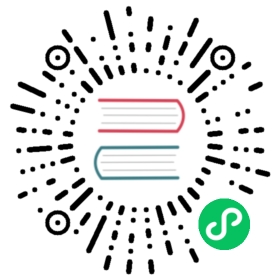description: Gather Metrics from Fluent Bit pipeline
Monitoring
Fluent Bit comes with a built-in HTTP Server that can be used to query internal information and monitor metrics of each running plugin.
The monitoring interface can be easily integrated with Prometheus since we support it native format.
NOTE: The Windows version does not support the HTTP monitoring feature yet as of v1.7.0
Getting Started
To get started, the first step is to enable the HTTP Server from the configuration file:
[SERVICE]HTTP_Server OnHTTP_Listen 0.0.0.0HTTP_PORT 2020[INPUT]Name cpu[OUTPUT]Name stdoutMatch *
the above configuration snippet will instruct Fluent Bit to start it HTTP Server on TCP Port 2020 and listening on all network interfaces:
$ bin/fluent-bit -c fluent-bit.confFluent Bit v1.4.0* Copyright (C) 2019-2020 The Fluent Bit Authors* Copyright (C) 2015-2018 Treasure Data* Fluent Bit is a CNCF sub-project under the umbrella of Fluentd* https://fluentbit.io[2020/03/10 19:08:24] [ info] [engine] started[2020/03/10 19:08:24] [ info] [http_server] listen iface=0.0.0.0 tcp_port=2020
now with a simple curl command is enough to gather some information:
$ curl -s http://127.0.0.1:2020 | jq{"fluent-bit": {"version": "0.13.0","edition": "Community","flags": ["FLB_HAVE_TLS","FLB_HAVE_METRICS","FLB_HAVE_SQLDB","FLB_HAVE_TRACE","FLB_HAVE_HTTP_SERVER","FLB_HAVE_FLUSH_LIBCO","FLB_HAVE_SYSTEMD","FLB_HAVE_VALGRIND","FLB_HAVE_FORK","FLB_HAVE_PROXY_GO","FLB_HAVE_REGEX","FLB_HAVE_C_TLS","FLB_HAVE_SETJMP","FLB_HAVE_ACCEPT4","FLB_HAVE_INOTIFY"]}}
Note that we are sending the curl command output to the jq program which helps to make the JSON data easy to read from the terminal. Fluent Bit don’t aim to do JSON pretty-printing.
REST API Interface
Fluent Bit aims to expose useful interfaces for monitoring, as of Fluent Bit v0.14 the following end points are available:
| URI | Description | Data Format |
|---|---|---|
| / | Fluent Bit build information | JSON |
| /api/v1/uptime | Get uptime information in seconds and human readable format | JSON |
| /api/v1/metrics | Internal metrics per loaded plugin | JSON |
| /api/v1/metrics/prometheus | Internal metrics per loaded plugin ready to be consumed by a Prometheus Server | Prometheus Text 0.0.4 |
| /api/v1/storage | Get internal metrics of the storage layer / buffered data. This option is enabled only if in the SERVICE section the property storage.metrics has been enabled |
JSON |
| /api/v1/health | Fluent Bit health check result | String |
Uptime Example
Query the service uptime with the following command:
$ curl -s http://127.0.0.1:2020/api/v1/uptime | jq
it should print a similar output like this:
{"uptime_sec": 8950000,"uptime_hr": "Fluent Bit has been running: 103 days, 14 hours, 6 minutes and 40 seconds"}
Metrics Examples
Query internal metrics in JSON format with the following command:
$ curl -s http://127.0.0.1:2020/api/v1/metrics | jq
it should print a similar output like this:
{"input": {"cpu.0": {"records": 8,"bytes": 2536}},"output": {"stdout.0": {"proc_records": 5,"proc_bytes": 1585,"errors": 0,"retries": 0,"retries_failed": 0}}}
Metrics in Prometheus format
Query internal metrics in Prometheus Text 0.0.4 format:
$ curl -s http://127.0.0.1:2020/api/v1/metrics/prometheus
this time the same metrics will be in Prometheus format instead of JSON:
fluentbit_input_records_total{name="cpu.0"} 57 1509150350542fluentbit_input_bytes_total{name="cpu.0"} 18069 1509150350542fluentbit_output_proc_records_total{name="stdout.0"} 54 1509150350542fluentbit_output_proc_bytes_total{name="stdout.0"} 17118 1509150350542fluentbit_output_errors_total{name="stdout.0"} 0 1509150350542fluentbit_output_retries_total{name="stdout.0"} 0 1509150350542fluentbit_output_retries_failed_total{name="stdout.0"} 0 1509150350542
Configuring Aliases
By default configured plugins on runtime get an internal name in the format plugin_name.ID. For monitoring purposes this can be confusing if many plugins of the same type were configured. To make a distinction each configured input or output section can get an alias that will be used as the parent name for the metric.
The following example set an alias to the INPUT section which is using the CPU input plugin:
[SERVICE]HTTP_Server OnHTTP_Listen 0.0.0.0HTTP_PORT 2020[INPUT]Name cpuAlias server1_cpu[OUTPUT]Name stdoutAlias raw_outputMatch *
Now when querying the metrics we get the aliases in place instead of the plugin name:
{"input": {"server1_cpu": {"records": 8,"bytes": 2536}},"output": {"raw_output": {"proc_records": 5,"proc_bytes": 1585,"errors": 0,"retries": 0,"retries_failed": 0}}}
Dashboard and Alerts
Fluent Bit’s exposed prometheus style metrics can be leveraged to create dashboards and alerts.
Grafana Dashboard
The provided example dashboard is heavily inspired by Banzai Cloud‘s logging operator dashboard but with a few key differences such as the use of the instance label (see why here), stacked graphs and a focus on Fluent Bit metrics.

Alerts
Sample alerts are available here.
Health Check for Fluent Bit
Fluent bit now suppose four new config to setup health check.
| Config Name | Description | Default Value |
|---|---|---|
| Health_Check | enable Health check feature | Off |
| HC_Errors_Count | the error count to meet the unhealthy requirement | 5 |
| HC_Retry_Failure_Count | the retry failure count to meet the unhealthy requirement | 5 |
| HC_Period | The time period by second to count the error and retry failure data point | 60 |
So the feature works as: Based on the HC_Period customer setup, if the real error number is over HC_Errors_Count or retry failure is over HC_Retry_Failure_Count, fluent bit will be considered as unhealthy. The health endpoint will return HTTP status 500 and String error. Otherwise it’s healthy, will return HTTP status 200 and string ok
See the config example:
[SERVICE]HTTP_Server OnHTTP_Listen 0.0.0.0HTTP_PORT 2020Health_Check OnHC_Errors_Count 5HC_Retry_Failure_Count 5HC_Period 5[INPUT]Name cpu[OUTPUT]Name stdoutMatch *
The command to call health endpoint
$ curl -s http://127.0.0.1:2020/api/v1/health
Based on the fluent bit status, the result will be:
- HTTP status 200 and “ok” in response for healthy status
- HTTP status 500 and “error” in response for unhealthy status