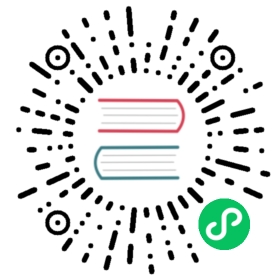ChunJun
Overview
ChunJun task type for executing ChunJun programs. For ChunJun nodes, the worker will execute ${CHUNJUN_HOME}/bin/start-chunjun to analyze the input json file.
Create Task
- Click
Project Management -> Project Name -> Workflow Definition, and click theCreate Workflowbutton to enter the DAG editing page. - Drag the
 from the toolbar to the drawing board.
from the toolbar to the drawing board.
Task Parameters
- Please refer to DolphinScheduler Task Parameters Appendix for default parameters.
| Parameter | Description |
|---|---|
| Custom template | Custom the content of the ChunJun node’s json profile. |
| json | json configuration file for ChunJun synchronization. |
| Custom parameters | It is a user-defined parameter, and will replace the content with ${variable} in the script. |
| Deploy mode | Execute chunjun task mode, eg local standalone. |
| Option Parameters | Support such as -confProp “{\”flink.checkpoint.interval\”:60000}” |
| Predecessor task | Selecting a predecessor task for the current task will set the selected predecessor task as upstream of the current task. |
Task Example
This example demonstrates importing data from Hive into MySQL.
Configuring the ChunJun environment in DolphinScheduler
If you are using the ChunJun task type in a production environment, it is necessary to configure the required environment first. The configuration file is as follows: /dolphinscheduler/conf/env/dolphinscheduler_env.sh.

After the environment has been configured, DolphinScheduler needs to be restarted.
Configuring ChunJun Task Node
As the data to be read from Hive, a custom json is required, refer to: Hive Json Template.
After writing the required json file, you can configure the node content by following the steps in the diagram below.

View run results

Note
Before execute ${CHUNJUN_HOME}/bin/start-chunjun, need to change the shell ${CHUNJUN_HOME}/bin/start-chunjun, remove ‘&’ in order to run in front.
such as:
nohup $JAVA_RUN -cp $JAR_DIR $CLASS_NAME $@ &
update to following:
nohup $JAVA_RUN -cp $JAR_DIR $CLASS_NAME $@