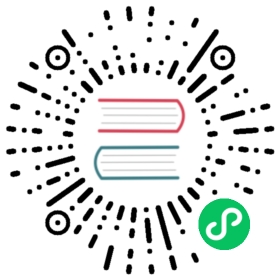Pseudo-Cluster Deployment
The purpose of pseudo-cluster deployment is to deploy the DolphinScheduler service on a single machine. In this mode, DolphinScheduler’s master, worker, api server, and logger server are all on the same machine.
If you are a green hand and want to experience DolphinScheduler, we recommended you install follow Standalone. If you want to experience more complete functions or schedule large tasks number, we recommended you install follow pseudo-cluster deployment. If you want to using DolphinScheduler in production, we recommended you follow cluster deployment or kubernetes
Prepare
Pseudo-cluster deployment of DolphinScheduler requires external software support
- JDK:Download JDK (1.8+), and configure
JAVA_HOMEto andPATHvariable. You can skip this step, if it already exists in your environment. - Binary package: Download the DolphinScheduler binary package at download page
- Database: PostgreSQL (8.2.15+) or MySQL (5.7+), you can choose one of the two, such as MySQL requires JDBC Driver 8.0.16
- Registry Center: ZooKeeper (3.4.6+),download link
- Process tree analysis
pstreefor macOSpsmiscfor Fedora/Red/Hat/CentOS/Ubuntu/Debian
Note: DolphinScheduler itself does not depend on Hadoop, Hive, Spark, but if you need to run tasks that depend on them, you need to have the corresponding environment support
DolphinScheduler startup environment
Configure user exemption and permissions
Create a deployment user, and be sure to configure sudo without password. We here make a example for user dolphinscheduler.
# To create a user, login as rootuseradd dolphinscheduler# Add passwordecho "dolphinscheduler" | passwd --stdin dolphinscheduler# Configure sudo without passwordsed -i '$adolphinscheduler ALL=(ALL) NOPASSWD: NOPASSWD: ALL' /etc/sudoerssed -i 's/Defaults requirett/#Defaults requirett/g' /etc/sudoers# Modify directory permissions and grant permissions for user you created abovechown -R dolphinscheduler:dolphinscheduler apache-dolphinscheduler-*-bin
NOTICE:
- Because DolphinScheduler’s multi-tenant task switch user by command
sudo -u {linux-user}, the deployment user needs to have sudo privileges and is password-free. If novice learners don’t understand, you can ignore this point for the time being.- If you find the line “Defaults requirest” in the
/etc/sudoersfile, please comment it
Configure machine SSH password-free login
Since resources need to be sent to different machines during installation, SSH password-free login is required between each machine. The steps to configure password-free login are as follows
su dolphinschedulerssh-keygen -t rsa -P '' -f ~/.ssh/id_rsacat ~/.ssh/id_rsa.pub >> ~/.ssh/authorized_keyschmod 600 ~/.ssh/authorized_keys
Notice: After the configuration is complete, you can run the command
ssh localhostto test if it work or not, if you can login with ssh without password.
Start zookeeper
Go to the zookeeper installation directory, copy configure file zoo_sample.cfg to conf/zoo.cfg, and change value of dataDir in conf/zoo.cfg to dataDir=./tmp/zookeeper
# Start zookeeper./bin/zkServer.sh start
Modify configuration
After completing the preparation of the basic environment, you need to modify the configuration file according to your environment. The configuration file is in the path of conf/config/install_config.conf. Generally, you just needs to modify the INSTALL MACHINE, DolphinScheduler ENV, Database, Registry Server part to complete the deployment, the following describes the parameters that must be modified
# ---------------------------------------------------------# INSTALL MACHINE# ---------------------------------------------------------# Because the master, worker, and API server are deployed on a single node, the IP of the server is the machine IP or localhostips="localhost"masters="localhost"workers="localhost:default"alertServer="localhost"apiServers="localhost"pythonGatewayServers="localhost"# DolphinScheduler installation path, it will auto create if not existsinstallPath="~/dolphinscheduler"# Deploy user, use what you create in section **Configure machine SSH password-free login**deployUser="dolphinscheduler"# ---------------------------------------------------------# DolphinScheduler ENV# ---------------------------------------------------------# The path of JAVA_HOME, which JDK install path in section **Prepare**javaHome="/your/java/home/here"# ---------------------------------------------------------# Database# ---------------------------------------------------------# Database type, username, password, IP, port, metadata. For now dbtype supports `mysql` and `postgresql`, `H2`# Please make sure that the value of configuration is quoted in double quotation marks, otherwise may not take effectDATABASE_TYPE="mysql"SPRING_DATASOURCE_URL="jdbc:mysql://ds1:3306/ds_201_doc?useUnicode=true&characterEncoding=UTF-8"# Have to modify if you are not using dolphinscheduler/dolphinscheduler as your username and passwordSPRING_DATASOURCE_USERNAME="dolphinscheduler"SPRING_DATASOURCE_PASSWORD="dolphinscheduler"# ---------------------------------------------------------# Registry Server# ---------------------------------------------------------# Registration center address, the address of zookeeper serviceregistryServers="localhost:2181"
Initialize the database
DolphinScheduler metadata is stored in relational database. Currently, PostgreSQL and MySQL are supported. If you use MySQL, you need to manually download mysql-connector-java driver (8.0.16) and move it to the lib directory of DolphinScheduler. Let’s take MySQL as an example for how to initialize the database
mysql -uroot -pmysql> CREATE DATABASE dolphinscheduler DEFAULT CHARACTER SET utf8 DEFAULT COLLATE utf8_general_ci;# Change {user} and {password} by requestsmysql> GRANT ALL PRIVILEGES ON dolphinscheduler.* TO '{user}'@'%' IDENTIFIED BY '{password}';mysql> GRANT ALL PRIVILEGES ON dolphinscheduler.* TO '{user}'@'localhost' IDENTIFIED BY '{password}';mysql> flush privileges;
After above steps done you would create a new database for DolphinScheduler, then run shortcut Shell scripts to init database
sh script/create-dolphinscheduler.sh
Start DolphinScheduler
Use deployment user you created above, running the following command to complete the deployment, and the server log will be stored in the logs folder
sh install.sh
Note: For the first time deployment, there maybe occur five times of
sh: bin/dolphinscheduler-daemon.sh: No such file or directoryin terminal , this is non-important information and you can ignore it.
Login DolphinScheduler
The browser access address http://localhost:12345/dolphinscheduler can login DolphinScheduler UI. The default username and password are admin/dolphinscheduler123
Start or stop server
# Stop all DolphinScheduler serversh ./bin/stop-all.sh# Start all DolphinScheduler serversh ./bin/start-all.sh# Start or stop DolphinScheduler Mastersh ./bin/dolphinscheduler-daemon.sh stop master-serversh ./bin/dolphinscheduler-daemon.sh start master-server# Start or stop DolphinScheduler Workersh ./bin/dolphinscheduler-daemon.sh start worker-serversh ./bin/dolphinscheduler-daemon.sh stop worker-server# Start or stop DolphinScheduler Apish ./bin/dolphinscheduler-daemon.sh start api-serversh ./bin/dolphinscheduler-daemon.sh stop api-server# Start or stop Loggersh ./bin/dolphinscheduler-daemon.sh start logger-serversh ./bin/dolphinscheduler-daemon.sh stop logger-server# Start or stop Alertsh ./bin/dolphinscheduler-daemon.sh start alert-serversh ./bin/dolphinscheduler-daemon.sh stop alert-server# Start or stop Python Gateway Serversh ./bin/dolphinscheduler-daemon.sh start python-gateway-serversh ./bin/dolphinscheduler-daemon.sh stop python-gateway-server
Note:: Please refer to the section of “System Architecture Design” for service usage