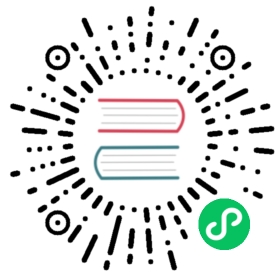小部件
A widget is Django’s representation of an HTML input element. The widget handles the rendering of the HTML, and the extraction of data from a GET/POST dictionary that corresponds to the widget.
The HTML generated by the built-in widgets uses HTML5 syntax, targeting <!DOCTYPE html>. For example, it uses boolean attributes such as checked rather than the XHTML style of checked='checked'.
小技巧
Widgets should not be confused with the form fields. Form fields deal with the logic of input validation and are used directly in templates. Widgets deal with rendering of HTML form input elements on the web page and extraction of raw submitted data. However, widgets do need to be assigned to form fields.
Specifying widgets
Whenever you specify a field on a form, Django will use a default widget that is appropriate to the type of data that is to be displayed. To find which widget is used on which field, see the documentation about Built-in Field classes.
However, if you want to use a different widget for a field, you can use the widget argument on the field definition. For example:
from django import formsclass CommentForm(forms.Form):name = forms.CharField()url = forms.URLField()comment = forms.CharField(widget=forms.Textarea)
This would specify a form with a comment that uses a larger Textarea widget, rather than the default TextInput widget.
Setting arguments for widgets
Many widgets have optional extra arguments; they can be set when defining the widget on the field. In the following example, the years attribute is set for a SelectDateWidget:
from django import formsBIRTH_YEAR_CHOICES = ['1980', '1981', '1982']FAVORITE_COLORS_CHOICES = [('blue', 'Blue'),('green', 'Green'),('black', 'Black'),]class SimpleForm(forms.Form):birth_year = forms.DateField(widget=forms.SelectDateWidget(years=BIRTH_YEAR_CHOICES))favorite_colors = forms.MultipleChoiceField(required=False,widget=forms.CheckboxSelectMultiple,choices=FAVORITE_COLORS_CHOICES,)
See the Built-in widgets for more information about which widgets are available and which arguments they accept.
Widgets inheriting from the Select widget
Widgets inheriting from the Select widget deal with choices. They present the user with a list of options to choose from. The different widgets present this choice differently; the Select widget itself uses a <select> HTML list representation, while RadioSelect uses radio buttons.
Select widgets are used by default on ChoiceField fields. The choices displayed on the widget are inherited from the ChoiceField and changing ChoiceField.choices will update Select.choices. For example:
>>> from django import forms>>> CHOICES = [('1', 'First'), ('2', 'Second')]>>> choice_field = forms.ChoiceField(widget=forms.RadioSelect, choices=CHOICES)>>> choice_field.choices[('1', 'First'), ('2', 'Second')]>>> choice_field.widget.choices[('1', 'First'), ('2', 'Second')]>>> choice_field.widget.choices = []>>> choice_field.choices = [('1', 'First and only')]>>> choice_field.widget.choices[('1', 'First and only')]
Widgets which offer a choices attribute can however be used with fields which are not based on choice — such as a CharField — but it is recommended to use a ChoiceField-based field when the choices are inherent to the model and not just the representational widget.
Customizing widget instances
When Django renders a widget as HTML, it only renders very minimal markup - Django doesn’t add class names, or any other widget-specific attributes. This means, for example, that all TextInput widgets will appear the same on your Web pages.
There are two ways to customize widgets: per widget instance and per widget class.
Styling widget instances
If you want to make one widget instance look different from another, you will need to specify additional attributes at the time when the widget object is instantiated and assigned to a form field (and perhaps add some rules to your CSS files).
For example, take the following form:
from django import formsclass CommentForm(forms.Form):name = forms.CharField()url = forms.URLField()comment = forms.CharField()
This form will include three default TextInput widgets, with default rendering — no CSS class, no extra attributes. This means that the input boxes provided for each widget will be rendered exactly the same:
>>> f = CommentForm(auto_id=False)>>> f.as_table()<tr><th>Name:</th><td><input type="text" name="name" required></td></tr><tr><th>Url:</th><td><input type="url" name="url" required></td></tr><tr><th>Comment:</th><td><input type="text" name="comment" required></td></tr>
On a real Web page, you probably don’t want every widget to look the same. You might want a larger input element for the comment, and you might want the ‘name’ widget to have some special CSS class. It is also possible to specify the ‘type’ attribute to take advantage of the new HTML5 input types. To do this, you use the Widget.attrs argument when creating the widget:
class CommentForm(forms.Form):name = forms.CharField(widget=forms.TextInput(attrs={'class': 'special'}))url = forms.URLField()comment = forms.CharField(widget=forms.TextInput(attrs={'size': '40'}))
You can also modify a widget in the form definition:
class CommentForm(forms.Form):name = forms.CharField()url = forms.URLField()comment = forms.CharField()name.widget.attrs.update({'class': 'special'})comment.widget.attrs.update(size='40')
Or if the field isn’t declared directly on the form (such as model form fields), you can use the Form.fields attribute:
class CommentForm(forms.ModelForm):def __init__(self, *args, **kwargs):super().__init__(*args, **kwargs)self.fields['name'].widget.attrs.update({'class': 'special'})self.fields['comment'].widget.attrs.update(size='40')
Django will then include the extra attributes in the rendered output:
>>> f = CommentForm(auto_id=False)>>> f.as_table()<tr><th>Name:</th><td><input type="text" name="name" class="special" required></td></tr><tr><th>Url:</th><td><input type="url" name="url" required></td></tr><tr><th>Comment:</th><td><input type="text" name="comment" size="40" required></td></tr>
You can also set the HTML id using attrs. See BoundField.id_for_label for an example.
Styling widget classes
With widgets, it is possible to add assets (css and javascript) and more deeply customize their appearance and behavior.
In a nutshell, you will need to subclass the widget and either define a “Media” inner class or create a “media” property.
These methods involve somewhat advanced Python programming and are described in detail in the Form Assets topic guide.
Base widget classes
Base widget classes Widget and MultiWidget are subclassed by all the built-in widgets and may serve as a foundation for custom widgets.
Widget
class Widget(attrs=None)
This abstract class cannot be rendered, but provides the basic attribute attrs. You may also implement or override the render() method on custom widgets.
attrsA dictionary containing HTML attributes to be set on the rendered widget.
>>> from django import forms>>> name = forms.TextInput(attrs={'size': 10, 'title': 'Your name'})>>> name.render('name', 'A name')'<input title="Your name" type="text" name="name" value="A name" size="10">'
If you assign a value of
TrueorFalseto an attribute, it will be rendered as an HTML5 boolean attribute:>>> name = forms.TextInput(attrs={'required': True})>>> name.render('name', 'A name')'<input name="name" type="text" value="A name" required>'>>>>>> name = forms.TextInput(attrs={'required': False})>>> name.render('name', 'A name')'<input name="name" type="text" value="A name">'
supports_microsecondsAn attribute that defaults to
True. If set toFalse, the microseconds part ofdatetimeandtimevalues will be set to0.format_value(value)Cleans and returns a value for use in the widget template.
valueisn’t guaranteed to be valid input, therefore subclass implementations should program defensively.get_context(name, value, attrs)Returns a dictionary of values to use when rendering the widget template. By default, the dictionary contains a single key,
'widget', which is a dictionary representation of the widget containing the following keys:'name': The name of the field from thenameargument.'is_hidden': A boolean indicating whether or not this widget is hidden.'required': A boolean indicating whether or not the field for this widget is required.'value': The value as returned byformat_value().'attrs': HTML attributes to be set on the rendered widget. The combination of theattrsattribute and theattrsargument.'template_name': The value ofself.template_name.
Widgetsubclasses can provide custom context values by overriding this method.id_for_label(id_)Returns the HTML ID attribute of this widget for use by a
<label>, given the ID of the field. ReturnsNoneif an ID isn’t available.This hook is necessary because some widgets have multiple HTML elements and, thus, multiple IDs. In that case, this method should return an ID value that corresponds to the first ID in the widget’s tags.
render(name, value, attrs=None, renderer=None)Renders a widget to HTML using the given renderer. If
rendererisNone, the renderer from theFORM_RENDERERsetting is used.value_from_datadict(data, files, name)Given a dictionary of data and this widget’s name, returns the value of this widget.
filesmay contain data coming fromrequest.FILES. ReturnsNoneif a value wasn’t provided. Note also thatvalue_from_datadictmay be called more than once during handling of form data, so if you customize it and add expensive processing, you should implement some caching mechanism yourself.value_omitted_from_data(data, files, name)Given
dataandfilesdictionaries and this widget’s name, returns whether or not there’s data or files for the widget.The method’s result affects whether or not a field in a model form falls back to its default.
Special cases are
CheckboxInput,CheckboxSelectMultiple, andSelectMultiple, which always returnFalsebecause an unchecked checkbox and unselected<select multiple>don’t appear in the data of an HTML form submission, so it’s unknown whether or not the user submitted a value.use_required_attribute(initial)Given a form field’s
initialvalue, returns whether or not the widget can be rendered with therequiredHTML attribute. Forms use this method along withField.requiredandForm.use_required_attributeto determine whether or not to display therequiredattribute for each field.By default, returns
Falsefor hidden widgets andTrueotherwise. Special cases areClearableFileInput, which returnsFalsewheninitialis set, andCheckboxSelectMultiple, which always returnsFalsebecause browser validation would require all checkboxes to be checked instead of at least one.Override this method in custom widgets that aren’t compatible with browser validation. For example, a WSYSIWG text editor widget backed by a hidden
textareaelement may want to always returnFalseto avoid browser validation on the hidden field.
MultiWidget
class MultiWidget(widgets, attrs=None)
A widget that is composed of multiple widgets. MultiWidget works hand in hand with the MultiValueField.
MultiWidget has one required argument:
widgetsAn iterable containing the widgets needed.
And one required method:
decompress(value)This method takes a single “compressed” value from the field and returns a list of “decompressed” values. The input value can be assumed valid, but not necessarily non-empty.
This method must be implemented by the subclass, and since the value may be empty, the implementation must be defensive.
The rationale behind “decompression” is that it is necessary to “split” the combined value of the form field into the values for each widget.
An example of this is how
SplitDateTimeWidgetturns adatetimevalue into a list with date and time split into two separate values:from django.forms import MultiWidgetclass SplitDateTimeWidget(MultiWidget):# ...def decompress(self, value):if value:return [value.date(), value.time()]return [None, None]
小技巧
Note that
MultiValueFieldhas a complementary methodcompress()with the opposite responsibility - to combine cleaned values of all member fields into one.
It provides some custom context:
get_context(name, value, attrs)In addition to the
'widget'key described inWidget.get_context(),MultiValueWidgetadds awidget['subwidgets']key.These can be looped over in the widget template:
{% for subwidget in widget.subwidgets %}{% include subwidget.template_name with widget=subwidget %}{% endfor %}
Here’s an example widget which subclasses MultiWidget to display a date with the day, month, and year in different select boxes. This widget is intended to be used with a DateField rather than a MultiValueField, thus we have implemented value_from_datadict():
from datetime import datefrom django import formsclass DateSelectorWidget(forms.MultiWidget):def __init__(self, attrs=None):days = [(day, day) for day in range(1, 32)]months = [(month, month) for month in range(1, 13)]years = [(year, year) for year in [2018, 2019, 2020]]widgets = [forms.Select(attrs=attrs, choices=days),forms.Select(attrs=attrs, choices=months),forms.Select(attrs=attrs, choices=years),]super().__init__(widgets, attrs)def decompress(self, value):if isinstance(value, date):return [value.day, value.month, value.year]elif isinstance(value, str):year, month, day = value.split('-')return [day, month, year]return [None, None, None]def value_from_datadict(self, data, files, name):day, month, year = super().value_from_datadict(data, files, name)# DateField expects a single string that it can parse into a date.return '{}-{}-{}'.format(year, month, day)
The constructor creates several Select widgets in a list. The super() method uses this list to setup the widget.
The required method decompress() breaks up a datetime.date value into the day, month, and year values corresponding to each widget. If an invalid date was selected, such as the non-existent 30th February, the DateField passes this method a string instead, so that needs parsing. The final return handles when value is None, meaning we don’t have any defaults for our subwidgets.
The default implementation of value_from_datadict() returns a list of values corresponding to each Widget. This is appropriate when using a MultiWidget with a MultiValueField. But since we want to use this widget with a DateField, which takes a single value, we have overridden this method. The implementation here combines the data from the subwidgets into a string in the format that DateField expects.
Built-in widgets
Django provides a representation of all the basic HTML widgets, plus some commonly used groups of widgets in the django.forms.widgets module, including the input of text, various checkboxes and selectors, uploading files, and handling of multi-valued input.
Widgets handling input of text
These widgets make use of the HTML elements input and textarea.
TextInput
class TextInput
input_type:'text'template_name:'django/forms/widgets/text.html'- Renders as:
<input type="text" ...>
NumberInput
class NumberInput
input_type:'number'template_name:'django/forms/widgets/number.html'- Renders as:
<input type="number" ...>
Beware that not all browsers support entering localized numbers in number input types. Django itself avoids using them for fields having their localize property set to True.
EmailInput
class EmailInput
input_type:'email'template_name:'django/forms/widgets/email.html'- Renders as:
<input type="email" ...>
URLInput
class URLInput
input_type:'url'template_name:'django/forms/widgets/url.html'- Renders as:
<input type="url" ...>
PasswordInput
class PasswordInput
input_type:'password'template_name:'django/forms/widgets/password.html'- Renders as:
<input type="password" ...>
Takes one optional argument:
render_valueDetermines whether the widget will have a value filled in when the form is re-displayed after a validation error (default is
False).
HiddenInput
class HiddenInput
input_type:'hidden'template_name:'django/forms/widgets/hidden.html'- Renders as:
<input type="hidden" ...>
Note that there also is a MultipleHiddenInput widget that encapsulates a set of hidden input elements.
DateInput
class DateInput
input_type:'text'template_name:'django/forms/widgets/date.html'- Renders as:
<input type="text" ...>
Takes same arguments as TextInput, with one more optional argument:
formatThe format in which this field’s initial value will be displayed.
If no format argument is provided, the default format is the first format found in DATE_INPUT_FORMATS and respects 本地格式化.
DateTimeInput
class DateTimeInput
input_type:'text'template_name:'django/forms/widgets/datetime.html'- Renders as:
<input type="text" ...>
Takes same arguments as TextInput, with one more optional argument:
formatThe format in which this field’s initial value will be displayed.
If no format argument is provided, the default format is the first format found in DATETIME_INPUT_FORMATS and respects 本地格式化.
By default, the microseconds part of the time value is always set to 0. If microseconds are required, use a subclass with the supports_microseconds attribute set to True.
TimeInput
class TimeInput
input_type:'text'template_name:'django/forms/widgets/time.html'- Renders as:
<input type="text" ...>
Takes same arguments as TextInput, with one more optional argument:
formatThe format in which this field’s initial value will be displayed.
If no format argument is provided, the default format is the first format found in TIME_INPUT_FORMATS and respects 本地格式化.
For the treatment of microseconds, see DateTimeInput.
Textarea
class Textarea
template_name:'django/forms/widgets/textarea.html'- Renders as:
<textarea>...</textarea>
Selector and checkbox widgets
These widgets make use of the HTML elements <select>, <input type="checkbox">, and <input type="radio">.
Widgets that render multiple choices have an option_template_name attribute that specifies the template used to render each choice. For example, for the Select widget, select_option.html renders the <option> for a <select>.
CheckboxInput
class CheckboxInput
input_type:'checkbox'template_name:'django/forms/widgets/checkbox.html'- Renders as:
<input type="checkbox" ...>
Takes one optional argument:
check_testA callable that takes the value of the
CheckboxInputand returnsTrueif the checkbox should be checked for that value.
Select
class Select
template_name:'django/forms/widgets/select.html'option_template_name:'django/forms/widgets/select_option.html'Renders as:
<select><option ...>...</select>choicesThis attribute is optional when the form field does not have a
choicesattribute. If it does, it will override anything you set here when the attribute is updated on theField.
NullBooleanSelect
class NullBooleanSelect
template_name:'django/forms/widgets/select.html'option_template_name:'django/forms/widgets/select_option.html'
Select widget with options ‘Unknown’, ‘Yes’ and ‘No’
SelectMultiple
class SelectMultiple
template_name:'django/forms/widgets/select.html'option_template_name:'django/forms/widgets/select_option.html'
Similar to Select, but allows multiple selection: <select multiple>...</select>
RadioSelect
class RadioSelect
template_name:'django/forms/widgets/radio.html'option_template_name:'django/forms/widgets/radio_option.html'
Similar to Select, but rendered as a list of radio buttons within <li> tags:
<ul><li><input type="radio" name="..."></li>...</ul>
For more granular control over the generated markup, you can loop over the radio buttons in the template. Assuming a form myform with a field beatles that uses a RadioSelect as its widget:
{% for radio in myform.beatles %}<div class="myradio">{{ radio }}</div>{% endfor %}
This would generate the following HTML:
<div class="myradio"><label for="id_beatles_0"><input id="id_beatles_0" name="beatles" type="radio" value="john" required> John</label></div><div class="myradio"><label for="id_beatles_1"><input id="id_beatles_1" name="beatles" type="radio" value="paul" required> Paul</label></div><div class="myradio"><label for="id_beatles_2"><input id="id_beatles_2" name="beatles" type="radio" value="george" required> George</label></div><div class="myradio"><label for="id_beatles_3"><input id="id_beatles_3" name="beatles" type="radio" value="ringo" required> Ringo</label></div>
That included the <label> tags. To get more granular, you can use each radio button’s tag, choice_label and id_for_label attributes. For example, this template…
{% for radio in myform.beatles %}<label for="{{ radio.id_for_label }}">{{ radio.choice_label }}<span class="radio">{{ radio.tag }}</span></label>{% endfor %}
…will result in the following HTML:
<label for="id_beatles_0">John<span class="radio"><input id="id_beatles_0" name="beatles" type="radio" value="john" required></span></label><label for="id_beatles_1">Paul<span class="radio"><input id="id_beatles_1" name="beatles" type="radio" value="paul" required></span></label><label for="id_beatles_2">George<span class="radio"><input id="id_beatles_2" name="beatles" type="radio" value="george" required></span></label><label for="id_beatles_3">Ringo<span class="radio"><input id="id_beatles_3" name="beatles" type="radio" value="ringo" required></span></label>
If you decide not to loop over the radio buttons — e.g., if your template includes {{ myform.beatles }} — they’ll be output in a <ul> with <li> tags, as above.
The outer <ul> container receives the id attribute of the widget, if defined, or BoundField.auto_id otherwise.
When looping over the radio buttons, the label and input tags include for and id attributes, respectively. Each radio button has an id_for_label attribute to output the element’s ID.
CheckboxSelectMultiple
class CheckboxSelectMultiple
template_name:'django/forms/widgets/checkbox_select.html'option_template_name:'django/forms/widgets/checkbox_option.html'
Similar to SelectMultiple, but rendered as a list of checkboxes:
<ul><li><input type="checkbox" name="..." ></li>...</ul>
The outer <ul> container receives the id attribute of the widget, if defined, or BoundField.auto_id otherwise.
Like RadioSelect, you can loop over the individual checkboxes for the widget’s choices. Unlike RadioSelect, the checkboxes won’t include the required HTML attribute if the field is required because browser validation would require all checkboxes to be checked instead of at least one.
When looping over the checkboxes, the label and input tags include for and id attributes, respectively. Each checkbox has an id_for_label attribute to output the element’s ID.
File upload widgets
FileInput
class FileInput
template_name:'django/forms/widgets/file.html'- Renders as:
<input type="file" ...>
ClearableFileInput
class ClearableFileInput
template_name:'django/forms/widgets/clearable_file_input.html'- Renders as:
<input type="file" ...>with an additional checkbox input to clear the field’s value, if the field is not required and has initial data.
Composite widgets
MultipleHiddenInput
class MultipleHiddenInput
template_name:'django/forms/widgets/multiple_hidden.html'- Renders as: multiple
<input type="hidden" ...>tags
A widget that handles multiple hidden widgets for fields that have a list of values.
SplitDateTimeWidget
class SplitDateTimeWidget
template_name:'django/forms/widgets/splitdatetime.html'
Wrapper (using MultiWidget) around two widgets: DateInput for the date, and TimeInput for the time. Must be used with SplitDateTimeField rather than DateTimeField.
SplitDateTimeWidget has several optional arguments:
date_formatSimilar to
DateInput.formattime_formatSimilar to
TimeInput.formatdate_attrstime_attrsSimilar to
Widget.attrs. A dictionary containing HTML attributes to be set on the renderedDateInputandTimeInputwidgets, respectively. If these attributes aren’t set,Widget.attrsis used instead.
SplitHiddenDateTimeWidget
class SplitHiddenDateTimeWidget
template_name:'django/forms/widgets/splithiddendatetime.html'
Similar to SplitDateTimeWidget, but uses HiddenInput for both date and time.
SelectDateWidget
class SelectDateWidget
template_name:'django/forms/widgets/select_date.html'
Wrapper around three Select widgets: one each for month, day, and year.
Takes several optional arguments:
yearsAn optional list/tuple of years to use in the “year” select box. The default is a list containing the current year and the next 9 years.
monthsAn optional dict of months to use in the “months” select box.
The keys of the dict correspond to the month number (1-indexed) and the values are the displayed months:
MONTHS = {1:_('jan'), 2:_('feb'), 3:_('mar'), 4:_('apr'),5:_('may'), 6:_('jun'), 7:_('jul'), 8:_('aug'),9:_('sep'), 10:_('oct'), 11:_('nov'), 12:_('dec')}
empty_labelIf the
DateFieldis not required,SelectDateWidgetwill have an empty choice at the top of the list (which is---by default). You can change the text of this label with theempty_labelattribute.empty_labelcan be astring,list, ortuple. When a string is used, all select boxes will each have an empty choice with this label. Ifempty_labelis alistortupleof 3 string elements, the select boxes will have their own custom label. The labels should be in this order('year_label', 'month_label', 'day_label').# A custom empty label with stringfield1 = forms.DateField(widget=SelectDateWidget(empty_label="Nothing"))# A custom empty label with tuplefield1 = forms.DateField(widget=SelectDateWidget(empty_label=("Choose Year", "Choose Month", "Choose Day"),),)