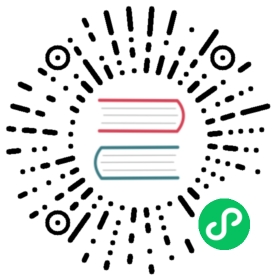How-To: Observe metrics with Prometheus
Use Prometheus to collect time-series data relating to the execution of the Dapr runtime itself
Setup Prometheus Locally
To run Prometheus on your local machine, you can either install and run it as a process or run it as a Docker container.
Install
Note
You don’t need to install Prometheus if you plan to run it as a Docker container. Please refer to the Container instructions.
To install Prometheus, follow the steps outlined here for your OS.
Configure
Now you’ve installed Prometheus, you need to create a configuration.
Below is an example Prometheus configuration, save this to a file i.e. /tmp/prometheus.yml or C:\Temp\prometheus.yml
global:scrape_interval: 15s # By default, scrape targets every 15 seconds.# A scrape configuration containing exactly one endpoint to scrape:# Here it's Prometheus itself.scrape_configs:- job_name: 'dapr'# Override the global default and scrape targets from this job every 5 seconds.scrape_interval: 5sstatic_configs:- targets: ['localhost:9090'] # Replace with Dapr metrics port if not default
Run as Process
Run Prometheus with your configuration to start it collecting metrics from the specified targets.
./prometheus --config.file=/tmp/prometheus.yml --web.listen-address=:8080
We change the port so it doesn’t conflict with Dapr’s own metrics endpoint.
If you are not currently running a Dapr application, the target will show as offline. In order to start collecting metrics you must start Dapr with the metrics port matching the one provided as the target in the configuration.
Once Prometheus is running, you’ll be able to visit its dashboard by visiting http://localhost:8080.
Run as Container
To run Prometheus as a Docker container on your local machine, first ensure you have Docker installed and running.
Then you can run Prometheus as a Docker container using:
docker run \--net=host \-v /tmp/prometheus.yml:/etc/prometheus/prometheus.yml \prom/prometheus --config.file=/etc/prometheus/prometheus.yml --web.listen-address=:8080
--net=host ensures that the Prometheus instance will be able to connect to any Dapr instances running on the host machine. If you plan to run your Dapr apps in containers as well, you’ll need to run them on a shared Docker network and update the configuration with the correct target address.
Once Prometheus is running, you’ll be able to visit its dashboard by visiting http://localhost:8080.
Setup Prometheus on Kubernetes
前期准备
Install Prometheus
- First create namespace that can be used to deploy the Grafana and Prometheus monitoring tools
kubectl create namespace dapr-monitoring
- Install Prometheus
helm repo add prometheus-community https://prometheus-community.github.io/helm-chartshelm repo updatehelm install dapr-prom prometheus-community/prometheus -n dapr-monitoring
If you are Minikube user or want to disable persistent volume for development purposes, you can disable it by using the following command.
helm install dapr-prom prometheus-community/prometheus -n dapr-monitoring--set alertmanager.persistence.enabled=false --set pushgateway.persistentVolume.enabled=false --set server.persistentVolume.enabled=false
- Validation
Ensure Prometheus is running in your cluster.
kubectl get pods -n dapr-monitoringNAME READY STATUS RESTARTS AGEdapr-prom-kube-state-metrics-9849d6cc6-t94p8 1/1 Running 0 4m58sdapr-prom-prometheus-alertmanager-749cc46f6-9b5t8 2/2 Running 0 4m58sdapr-prom-prometheus-node-exporter-5jh8p 1/1 Running 0 4m58sdapr-prom-prometheus-node-exporter-88gbg 1/1 Running 0 4m58sdapr-prom-prometheus-node-exporter-bjp9f 1/1 Running 0 4m58sdapr-prom-prometheus-pushgateway-688665d597-h4xx2 1/1 Running 0 4m58sdapr-prom-prometheus-server-694fd8d7c-q5d59 2/2 Running 0 4m58s