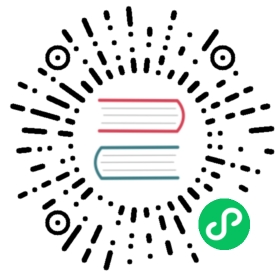KubeMQ
Detailed documentation on the KubeMQ pubsub component
Component format
To set up KubeMQ pub/sub, create a component of type pubsub.kubemq. See the pub/sub broker component file to learn how ConsumerID is automatically generated. Read the How-to: Publish and Subscribe guide on how to create and apply a pub/sub configuration.
apiVersion: dapr.io/v1alpha1kind: Componentmetadata:name: kubemq-pubsubspec:type: pubsub.kubemqversion: v1metadata:- name: addressvalue: localhost:50000- name: storevalue: false- name: consumerIDvalue: channel1
Spec metadata fields
| Field | Required | Details | Example |
|---|---|---|---|
| address | Y | Address of the KubeMQ server | “localhost:50000” |
| store | N | type of pubsub, true: pubsub persisted (EventsStore), false: pubsub in-memory (Events) | true or false (default is false) |
| consumerID | N | Consumer ID (consumer tag) organizes one or more consumers into a group. Consumers with the same consumer ID work as one virtual consumer; for example, a message is processed only once by one of the consumers in the group. If the consumerID is not provided, the Dapr runtime set it to the Dapr application ID (appID) value. | “channel1” |
| clientID | N | Name for client id connection | sub-client-12345 |
| authToken | N | Auth JWT token for connection Check out KubeMQ Authentication | ew… |
| group | N | Subscriber group for load balancing | g1 |
| disableReDelivery | N | Set if message should be re-delivered in case of error coming from application | true or false (default is false) |
Create a KubeMQ broker
- Obtain KubeMQ Key by visiting https://account.kubemq.io/login/register and register for a key.
- Wait for an email confirmation with your Key
You can run a KubeMQ broker with Docker:
docker run -d -p 8080:8080 -p 50000:50000 -p 9090:9090 -e KUBEMQ_TOKEN=<your-key> kubemq/kubemq
You can then interact with the server using the client port: localhost:50000
- Obtain KubeMQ Key by visiting https://account.kubemq.io/login/register and register for a key.
- Wait for an email confirmation with your Key
Then Run the following kubectl commands:
kubectl apply -f https://deploy.kubemq.io/init
kubectl apply -f https://deploy.kubemq.io/key/<your-key>
Install KubeMQ CLI
Go to KubeMQ CLI and download the latest version of the CLI.
Browse KubeMQ Dashboard
Open a browser and navigate to http://localhost:8080
With KubeMQCTL installed, run the following command:
kubemqctl get dashboard
Or, with kubectl installed, run port-forward command:
kubectl port-forward svc/kubemq-cluster-api -n kubemq 8080:8080
KubeMQ Documentation
Visit KubeMQ Documentation for more information.
Related links
- Basic schema for a Dapr component
- Read this guide for instructions on configuring pub/sub components
- Pub/sub building block
Last modified October 12, 2023: Update config.toml (#3826) (0ffc2e7)