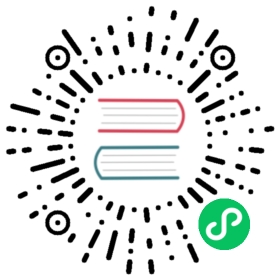calicoctl get
This sections describes the calicoctl get command.
Read the calicoctl command line interface user reference for a full list of calicoctl commands.
 note
note
The available actions for a specific resource type may be limited based on the datastore used for Calico (etcdv3 / Kubernetes API). Please refer to the Resources section for details about each resource type.
Displaying the help text for ‘calicoctl get’ command
Run calicoctl get --help to display the following help menu for the command.
Usage:calicoctl get ( (<KIND> [<NAME...>]) |--filename=<FILENAME>) [--recursive] [--skip-empty][--output=<OUTPUT>] [--config=<CONFIG>] [--namespace=<NS>] [--all-namespaces]Examples:# List all policy in default output format.calicoctl get policy# List specific policies in YAML formatcalicoctl get -o yaml policy my-policy-1 my-policy-2Options:-h --help Show this screen.-f --filename=<FILENAME> Filename to use to get the resource. If set to"-" loads from stdin. If filename is a directory, this command isinvoked for each .json .yaml and .yml file within that directory,terminating after the first failure.-R --recursive Process the filename specified in -f or --filename recursively.--skip-empty Do not error if any files or directory specified using -f or --filename contain nodata.-o --output=<OUTPUT FORMAT> Output format. One of: yaml, json, ps, wide,custom-columns=..., go-template=...,go-template-file=... [Default: ps]-c --config=<CONFIG> Path to the file containing connectionconfiguration in YAML or JSON format.[default: /etc/calico/calicoctl.cfg]-n --namespace=<NS> Namespace of the resource.Only applicable to NetworkPolicy and WorkloadEndpoint.Uses the default namespace if not specified.-A --all-namespaces If present, list the requested object(s) acrossall namespaces.--export If present, returns the requested object(s) stripped ofcluster-specific information. This flag will be ignoredif <NAME> is not specified.--context=<context> The name of the kubeconfig context to use.Description:The get command is used to display a set of resources by filename or stdin,or by type and identifiers. JSON and YAML formats are accepted for file andstdin format.Valid resource types are:* bgpConfiguration* bgpPeer* felixConfiguration* globalNetworkPolicy* hostEndpoint* ipPool* networkPolicy* networkSet* node* profile* workloadEndpointThe resource type is case-insensitive and may be pluralized.Attempting to get resources that do not exist will simply return no results.When getting resources by type, only a single type may be specified at atime. The name and other identifiers (hostname, scope) are optional, and arewildcarded when omitted. Thus if you specify no identifiers at all (otherthan type), then all configured resources of the requested type will bereturned.By default the results are output in a ps-style table output. There arealternative ways to display the data using the --output option:ps Display the results in ps-style output.wide As per the ps option, but includes more headings.custom-columns As per the ps option, but only display the columnsthat are requested in the comma-separated list.golang-template Display the results using the specified golangtemplate. This can be used to filter results, forexample to return a specific value.golang-template-file Display the results using the golang template that iscontained in the specified file.yaml Display the results in YAML output format.json Display the results in JSON output format.Note that the data output using YAML or JSON format is always valid to use asinput to all of the resource management commands (create, apply, replace,delete, get).Please refer to the docs at https://projectcalico.docs.tigera.io for more details onthe output formats, including example outputs, resource structure (requiredfor the golang template definitions) and the valid column names (required forthe custom-columns option).
Options
-h --help Show this screen.-f --filename=<FILENAME> Filename to use to get the resource. If set to"-" loads from stdin.-o --output=<OUTPUT FORMAT> Output format. One of: yaml, json, ps, wide,custom-columns=..., go-template=...,go-template-file=... [Default: ps]-n --namespace=<NS> Namespace of the resource.Only applicable to NetworkPolicy, NetworkSet, and WorkloadEndpoint.Uses the default namespace if not specified.-A --all-namespaces If present, list the requested object(s) acrossall namespaces.--export If present, returns the requested object(s) stripped ofcluster-specific information. This flag will be ignoredif the resource name is not specified.
General options
-c --config=<CONFIG> Path to the file containing connectionconfiguration in YAML or JSON format.[default: /etc/calico/calicoctl.cfg]
Output options
ps
This is the default output format. It displays output in ps-style table output with sufficient columns to uniquely identify the resource.
The headings displayed for each resource type is fixed. However, we wide option for displaying additional columns, and custom-columns for selecting which columns to display.
Example:
calicoctl get hostEndpoint
Response:
NAME NODEendpoint1 host1myhost-eth0 myhost
wide
Similar to the ps format, the wide option displays output in ps-style table output but with additional columns.
The headings displayed for each resource type is fixed. See custom-columns for selecting which columns to display.
Example:
calicoctl get hostEndpoint --output=wide
Response:
NAME NODE INTERFACE IPS PROFILESendpoint1 host1 1.2.3.4,0:bb::aa prof1,prof2myhost-eth0 myhost profile1
custom-columns
Similar to the ps format, the custom-columns option displays output in ps-style table output but allows the user to specify and ordered, comma-separated list of columns to display in the output. The valid heading names for each resource type is documented in the Resources guide.
Example:
calicoctl get hostEndpoint --output=custom-columns=NAME,IPS
Response:
NAME IPSendpoint1 1.2.3.4,0:bb::aamyhost-eth0
yaml / json
The yaml and json options display the output as a list of YAML documents or JSON dictionaries. The fields for resource type are documented in the Resources guide.
The output from either of these formats may be used as input for all of the resource management commands.
Example:
calicoctl get hostEndpoint --output=yaml
Response:
- apiVersion: projectcalico.org/v3kind: HostEndpointmetadata:labels:type: databasename: endpoint1spec:node: host1expectedIPs:- 1.2.3.4- 0:bb::aaprofiles:- prof1- prof2- apiVersion: projectcalico.org/v3kind: HostEndpointmetadata:name: myhost-eth0spec:node: myhostprofiles:- profile1
go-template / go-template-file
The go-template and go-template-file options display the output using a golang template specified as a string on the CLI, or defined in a separate file. When writing a template, be aware that the data passed to the template is a golang slice of resource-lists. The resource-lists are defined in the libcalico API and there is a resource-list defined for each resource type. A resource-list contains an Items field which is itself a slice of resources. Thus, to output the “Name” field from the supplied data, it is necessary to enumerate over the slice of resource-lists and the items within that list.
Example:
bin/calicoctl get hostEndpoint --output=go-template="{{range .}}{{range .Items}}{{.ObjectMeta.Name}},{{end}}{{end}}"endpoint1,eth0,
See also
- Installing calicoctl.
- Resources for details on all valid resources, including file format and schema
- NetworkPolicy for details on the Calico selector-based policy model