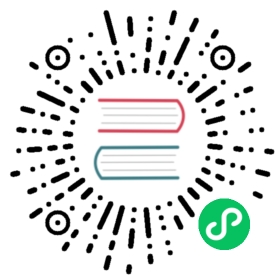syslog
Description
The syslog Plugin is used to push logs to a Syslog server.
Logs can be set as JSON objects.
Attributes
| Name | Type | Required | Default | Valid values | Description |
|---|---|---|---|---|---|
| host | string | True | IP address or the hostname of the Syslog server. | ||
| port | integer | True | Target port of the Syslog server. | ||
| name | string | False | “sys logger” | Identifier for the server. | |
| timeout | integer | False | 3000 | [1, …] | Timeout in ms for the upstream to send data. |
| tls | boolean | False | false | When set to true performs TLS verification. | |
| flush_limit | integer | False | 4096 | [1, …] | Maximum size of the buffer (KB) and the current message before it is flushed and written to the server. |
| drop_limit | integer | False | 1048576 | Maximum size of the buffer (KB) and the current message before the current message is dropped because of the size limit. | |
| sock_type | string | False | “tcp” | [“tcp”, “udp] | Transport layer protocol to use. |
| pool_size | integer | False | 5 | [5, …] | Keep-alive pool size used by sock:keepalive. |
| include_req_body | boolean | False | false | When set to true includes the request body in the log. |
This Plugin supports using batch processors to aggregate and process entries (logs/data) in a batch. This avoids the need for frequently submitting the data. The batch processor submits data every 5 seconds or when the data in the queue reaches 1000. See Batch Processor for more information or setting your custom configuration.
Metadata
You can also set the format of the logs by configuring the Plugin metadata. The following configurations are available:
| Name | Type | Required | Default | Description |
|---|---|---|---|---|
| log_format | object | False | {“host”: “$host”, “@timestamp”: “$time_iso8601”, “client_ip”: “$remote_addr”} | Log format declared as key value pairs in JSON format. Values only support strings. APISIX or Nginx variables can be used by prefixing the string with $. |
 IMPORTANT
IMPORTANT
Configuring the Plugin metadata is global in scope. This means that it will take effect on all Routes and Services which use the syslog Plugin.
The example below shows how you can configure through the Admin API:
curl http://127.0.0.1:9180/apisix/admin/plugin_metadata/syslog -H 'X-API-KEY: edd1c9f034335f136f87ad84b625c8f1' -X PUT -d '{"log_format": {"host": "$host","@timestamp": "$time_iso8601","client_ip": "$remote_addr"}}'
With this configuration, your logs would be formatted as shown below:
{"host":"localhost","@timestamp":"2020-09-23T19:05:05-04:00","client_ip":"127.0.0.1","route_id":"1"}{"host":"localhost","@timestamp":"2020-09-23T19:05:05-04:00","client_ip":"127.0.0.1","route_id":"1"}
Enabling the Plugin
The example below shows how you can enable the Plugin for a specific Route:
curl http://127.0.0.1:9180/apisix/admin/routes/1 -H 'X-API-KEY: edd1c9f034335f136f87ad84b625c8f1' -X PUT -d '{"plugins": {"syslog": {"host" : "127.0.0.1","port" : 5044,"flush_limit" : 1}},"upstream": {"type": "roundrobin","nodes": {"127.0.0.1:1980": 1}},"uri": "/hello"}'
Example usage
Now, if you make a request to APISIX, it will be logged in your Syslog server:
curl -i http://127.0.0.1:9080/hello
Disable Plugin
To disable the syslog Plugin, you can delete the corresponding JSON configuration from the Plugin configuration. APISIX will automatically reload and you do not have to restart for this to take effect.
curl http://127.0.0.1:9180/apisix/admin/routes/1 -H 'X-API-KEY: edd1c9f034335f136f87ad84b625c8f1' -X PUT -d '{"methods": ["GET"],"uri": "/hello","plugins": {},"upstream": {"type": "roundrobin","nodes": {"127.0.0.1:1980": 1}}}'