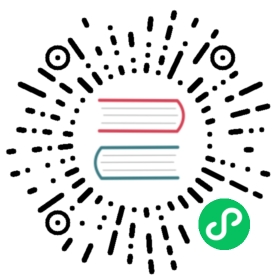loggly
Description
The loggly plugin is used to forward the request log of Apache APISIX to Loggly by SolarWinds for analysis and storage. After the plugin is enabled, Apache APISIX will obtain request context information in Log Phase serialize it into Loggly Syslog data format which is actually syslog events with RFC5424 compliant headers and submit it to the batch queue. When the maximum processing capacity of each batch of the batch processing queue or the maximum time to refresh the buffer is triggered, the data in the queue will be submitted to Loggly enterprise syslog endpoint.
At present, APISIX loggly plugin supports sending logs to Loggly server via syslog protocol, support for more event protocols are coming soon.
For more info on Batch-Processor in Apache APISIX please refer to: Batch-Processor
Attributes
| Name | Type | Requirement | Default | Description |
|---|---|---|---|---|
| customer_token | string | required | A unique identifier is used when sending log data to Loggly to ensure that the logs are sent to the right organization account. | |
| severity | string (enum) | optional | INFO | Syslog log event severity level (choose between: “DEBUG”, “INFO”, “NOTICE”, “WARNING”, “ERR”, “CRIT”, “ALERT”, “EMEGR” ) [case insensitive] |
| severity_map | object | optional | nil | A sophisticated way of mapping upstream HTTP response code to SYSLOG severity. A set of key value pairs where keys are HTTP response code and values are one of the 8 SYSLOG severity keywords (“alert”, “err” …) Eg. {“410”: “CRIT”} |
| tags | array | optional | To aid in segmentation & filtering. They are metadata you can set and they will be included with any event that is transmitted to Loggly. | |
| include_req_body | boolean | optional | false | Whether to include the request body. false: indicates that the requested body is not included; true: indicates that the requested body is included. Note: if the request body is too big to be kept in the memory, it can’t be logged due to Nginx’s limitation. |
| include_resp_body | boolean | optional | false | Whether to include the response body. The response body is included if and only if it is true. |
| include_resp_body_expr | array | optional | When include_resp_body is true, control the behavior based on the result of the lua-resty-expr expression. If present, only log the response body when the result is true. |
The plugin supports the use of batch processors to aggregate and process entries(logs/data) in a batch. This avoids frequent data submissions by the plugin, which by default the batch processor submits data every 5 seconds or when the data in the queue reaches 1000. For information or custom batch processor parameter settings, see Batch-Processor configuration section.
To generate a Customer Token, head over to <your assigned subdomain>/loggly.com/tokens or navigate to Logs > Source Setup > Customer Tokens to generate a new token.
Metadata
| Name | Type | Requirement | Default | Valid | Description |
|---|---|---|---|---|---|
| host | string | optional | “logs-01.loggly.com” | The host address endpoint where logs are being sent. | |
| port | integer | optional | 514 | Loggly port (for “syslog” protocol only) to make a connection request. | |
| timeout | integer | optional | 5000 | Loggly send data request timeout in milliseconds. | |
| protocol | string | optional | “syslog” | [ “syslog” , “http”, “https” ] | Protocol through which the logs are sent to Loggly from APISIX (currently supported protocol : “syslog”, “http”, “https”) |
| log_format | object | optional | nil | Log format declared as key value pair in JSON format. Only string is supported in the value part. If the value starts with $, it means to get APISIX variables or Nginx variable. If it is nil or empty object, APISIX generates full log info. |
How To Enable
The following is an example of how to enable the loggly for a specific route.
Full configuration
curl http://127.0.0.1:9080/apisix/admin/routes/1 -H 'X-API-KEY: edd1c9f034335f136f87ad84b625c8f1' -X PUT -d '{"plugins":{"loggly":{"customer_token":"0e6fe4bf-376e-40f4-b25f-1d55cb29f5a2","tags":["apisix", "testroute"],"severity":"info","severity_map":{"503": "err","410": "alert"},"buffer_duration":60,"max_retry_count":0,"retry_delay":1,"inactive_timeout":2,"batch_max_size":10}},"upstream":{"type":"roundrobin","nodes":{"127.0.0.1:80":1}},"uri":"/index.html"}'
We support Syslog, HTTP/S (bulk endpoint) protocols to send log events to Loggly. By default, in APISIX side, the protocol is set to “syslog”. It lets you send RFC5424 compliant syslog events with some fine-grained control (log severity mapping based on upstream HTTP response code). But HTTP/S bulk endpoint is great to send larger batches of log events with faster transmission speed. If you wish to update it, just update the metadata
curl http://127.0.0.1:9080/apisix/admin/plugin_metadata/loggly -H 'X-API-KEY: edd1c9f034335f136f87ad84b625c8f1' -X PUT -d '{"protocol": "http"}'
Minimal configuration
curl http://127.0.0.1:9080/apisix/admin/routes/1 -H 'X-API-KEY: edd1c9f034335f136f87ad84b625c8f1' -X PUT -d '{"plugins":{"loggly":{"customer_token":"0e6fe4bf-376e-40f4-b25f-1d55cb29f5a2",}},"upstream":{"type":"roundrobin","nodes":{"127.0.0.1:80":1}},"uri":"/index.html"}'
Test Plugin
- Send request to route configured with the
logglyplugin
$ curl -i http://127.0.0.1:9080/index.htmlHTTP/1.1 200 OK...<!DOCTYPE html><html>
- Login to Loggly Dashboard to search and view

Disable Plugin
Disabling the loggly plugin is very simple, just remove the JSON configuration corresponding to loggly. APISIX plugins are hot loaded, so no need to restart APISIX.
$ curl http://127.0.0.1:9080/apisix/admin/routes/1 -H 'X-API-KEY: edd1c9f034335f136f87ad84b625c8f1' -X PUT -d '{"uri": "/index.html","plugins": {},"upstream": {"type": "roundrobin","nodes": {"127.0.0.1:80": 1}}}'