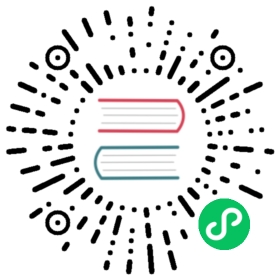Antrea Multi-cluster Quick Start
In this quick start guide, we will set up an Antrea Multi-cluster ClusterSet with two clusters. One cluster will serve as the leader of the ClusterSet, and meanwhile also join as a member cluster; another cluster will be a member only. Antrea Multi-cluster supports two types of IP addresses as multi-cluster Service endpoints - exported Services’ ClusterIPs or backend Pod IPs. We use the default ClusterIP endpoint type for multi-cluster Services in this guide.
The diagram below shows the two clusters and the ClusterSet to be created (for simplicity, the diagram just shows two Nodes for each cluster).

Preparation
We assume an Antrea version >= v1.8.0 is used in this guide, and the Antrea version is set to an environment variable TAG. For example, the following command sets the Antrea version to v1.8.0.
export TAG=v1.8.0
To use the latest version of Antrea Multi-cluster from the Antrea main branch, you can change the YAML manifest path to: https://github.com/antrea-io/antrea/tree/main/multicluster/build/yamls/ when applying or downloading an Antrea YAML manifest.
Antrea must be deployed in both cluster A and cluster B, and the Multicluster feature of antrea-agent must be enabled to support multi-cluster Services. As we use ClusterIP endpoint type for multi-cluster Services, an Antrea Multi-cluster Gateway needs be set up in each member cluster to route Service traffic across clusters, and two clusters must have non-overlapping Service CIDRs. Set the following configuration parameters in antrea-agent.conf of the Antrea deployment manifest to enable the Multicluster feature:
antrea-agent.conf: |...featureGates:...Multicluster: true...multicluster:enableGateway: truenamespace: ""
At the moment, Multi-cluster Gateway only works with the Antrea encap traffic mode, and all member clusters in a ClusterSet must use the same tunnel type.
Steps with antctl
antctl provides a couple of commands to facilitate deployment, configuration, and troubleshooting of Antrea Multi-cluster. This section describes the steps to deploy Antrea Multi-cluster and set up the example ClusterSet using antctl. A further section will describe the steps to achieve the same using YAML manifests.
To execute any command in this section, antctl needs access to the target cluster’s API server, and it needs a kubeconfig file for that. Please refer to the antctl Multi-cluster manual to learn more about the kubeconfig file configuration, and the antctl Multi-cluster commands. For installation of antctl, please refer to the installation guide.
Set up Leader and Member in Cluster A
Step 1 - deploy Antrea Multi-cluster Controllers for leader and member
Run the following commands to deploy Multi-cluster Controller for the leader into Namespace antrea-multicluster (Namespace antrea-multicluster will be created by the commands), and Multi-cluster Controller for the member into Namepsace kube-system.
$kubectl create ns antrea-multicluster$antctl mc deploy leadercluster -n antrea-multicluster --antrea-version $TAG$antctl mc deploy membercluster -n kube-system --antrea-version $TAG
You can run the following command to verify the the leader and member antrea-mc-controller Pods are deployed and running:
$kubectl get all -A -l="component=antrea-mc-controller"NAMESPACE NAME READY STATUS RESTARTS AGEantrea-multicluster pod/antrea-mc-controller-cd7bf8f68-kh4kz 1/1 Running 0 50skube-system pod/antrea-mc-controller-85dbf58b75-pjj48 1/1 Running 0 48sNAMESPACE NAME READY UP-TO-DATE AVAILABLE AGEantrea-multicluster deployment.apps/antrea-mc-controller 1/1 1 1 50skube-system deployment.apps/antrea-mc-controller 1/1 1 1 48s
Step 2 - initialize ClusterSet
Run the following commands to create a ClusterSet with cluster A to be the leader, and also join the ClusterSet as a member.
antctl mc init --clusterset test-clusterset --clusterid test-cluster-leader -n antrea-multicluster --create-token -j join-config.ymlantctl mc join --clusterid test-cluster-leader -n kube-system --config-file join-config.yml
The above antctl mc init command creates a default token (with the --create-token flag) for member clusters to join the ClusterSet and authenticate to the leader cluster API server, and the command saves the token Secret manifest and other ClusterSet join arguments to file join-config.yml (specified with the -o option), which can be provided to the antctl mc join command (with the --config-file option) to join the ClusterSet with these arguments. If you want to use a separate token for each member cluster for security considerations, you can run the following commands to create a token and use the token to join the ClusterSet:
antctl mc create membertoken test-cluster-leader-token -n antrea-multicluster -o test-cluster-leader-token.ymlantctl mc join --clusterid test-cluster-leader -n kube-system --config-file join-config.yml --token-secret-file test-cluster-leader-token.yml
Step 3 - specify Multi-cluster Gateway Node
Last, you need to choose at least one Node in cluster A to serve as the Multi-cluster Gateway. The Node should have an IP that is reachable from the cluster B’s Gateway Node, so a tunnel can be created between the two Gateways. For more information about Multi-cluster Gateway, please refer to the Multi-cluster User Guide.
Assuming K8s Node node-a1 is selected for the Multi-cluster Gateway, run the following command to annotate the Node with: multicluster.antrea.io/gateway=true (so Antrea can know it is the Gateway Node from the annotation):
$kubectl annotate node node-a1 multicluster.antrea.io/gateway=true
Set up Cluster B
Let us switch to cluster B. All the kubectl and antctl commands in the following steps should be run with the kubeconfig for cluster B.
Step 1 - deploy Antrea Multi-cluster Controller for member
Run the following command to deploy the member Multi-cluster Controller into Namespace kube-system.
$antctl mc deploy membercluster -n kube-system --antrea-version $TAG
You can run the following command to verify the antrea-mc-controller Pod is deployed and running:
$kubectl get all -A -l="component=antrea-mc-controller"NAMESPACE NAME READY STATUS RESTARTS AGEkube-system pod/antrea-mc-controller-85dbf58b75-pjj48 1/1 Running 0 40sNAMESPACE NAME READY UP-TO-DATE AVAILABLE AGEkube-system deployment.apps/antrea-mc-controller 1/1 1 1 40s
Step 2 - join ClusterSet
Run the following command to make cluster B join the ClusterSet:
antctl mc join --clusterid test-cluster-member -n kube-system --config-file join-config.yml
join-config.yml is generated when creating the ClusterSet in cluster A. Again, you can also run the antctl mc create membertoken in the leader cluster (cluster A) to create a separate token for cluster B, and join using that token, rather than the default token in join-config.yml.
Step 3 - specify Multi-cluster Gateway Node
Assuming K8s Node node-b1 is chosen to be the Multi-cluster Gateway for cluster B, run the following command to annotate the Node:
$kubectl annotate node node-b1 multicluster.antrea.io/gateway=true
What is Next
So far, we set up an Antrea Multi-cluster ClusterSet with two clusters following the above sections of this guide. Next, you can start to consume the Antrea Multi-cluster features with the ClusterSet, including Multi-cluster Services, Multi-cluster NetworkPolicy, and ClusterNetworkPolicy replication, Please check the relevant Antrea Multi-cluster User Guide sections to learn more.
If you want to add a new member cluster to your ClusterSet, you can follow the steps for cluster B to do so. For example, you can run the following command to join the ClusterSet in a member cluster with ID test-cluster-member2:
antctl mc join --clusterid test-cluster-member2 -n kube-system --config-file join-config.yml
Steps with YAML Manifests
Set up Leader and Member in Cluster A
Step 1 - deploy Antrea Multi-cluster Controllers for leader and member
Run the following commands to deploy Multi-cluster Controller for the leader into Namespace antrea-multicluster (Namespace antrea-multicluster will be created by the commands), and Multi-cluster Controller for the member into Namepsace kube-system.
$kubectl apply -f https://github.com/antrea-io/antrea/releases/download/$TAG/antrea-multicluster-leader-global.yml$kubectl create ns antrea-multicluster$kubectl apply -f https://github.com/antrea-io/antrea/releases/download/$TAG/antrea-multicluster-leader-namespaced.yml$kubectl apply -f https://github.com/antrea-io/antrea/releases/download/$TAG/antrea-multicluster-member.yml
Step 2 - initialize ClusterSet
Antrea provides several template YAML manifests to set up a ClusterSet quicker. You can run the following commands that use the template manifests to create a ClusterSet named test-clusterset in the leader cluster and a default token for the member clusters (both cluster A and B in our case) to join the ClusterSet.
$kubectl apply -f https://raw.githubusercontent.com/antrea-io/antrea/$TAG/multicluster/config/samples/clusterset_init/leader-clusterset-template.yml$kubectl apply -f https://raw.githubusercontent.com/antrea-io/antrea/$TAG/multicluster/config/samples/clusterset_init/leader-access-token-template.yml$kubectl get secret default-member-token -n antrea-multicluster -o yaml | grep -w -e '^apiVersion' -e '^data' -e '^metadata' -e '^ *name:' -e '^kind' -e ' ca.crt' -e ' token:' -e '^type' -e ' namespace' | sed -e 's/kubernetes.io\/service-account-token/Opaque/g' -e 's/antrea-multicluster/kube-system/g' > default-member-token.yml
The last command saves the token Secret manifest to default-member-token.yml, which will be needed for member clusters to join the ClusterSet. Note, in this example, we use a shared token for all member clusters. If you want to use a separate token for each member cluster for security considerations, you can follow the instructions in the Multi-cluster User Guide.
Next, run the following commands to make cluster A join the ClusterSet also as a member:
$kubectl apply -f default-member-token.yml$curl -L https://raw.githubusercontent.com/antrea-io/antrea/$TAG/multicluster/config/samples/clusterset_init/member-clusterset-template.yml > member-clusterset.yml$sed -e 's/test-cluster-member/test-cluster-leader/g' -e 's/<LEADER_APISERVER_IP>/172.10.0.11/g' member-clusterset.yml | kubectl apply -f -
Here, 172.10.0.11 is the kube-apiserver IP of cluster A. You should replace it with the kube-apiserver IP of your leader cluster.
Step 3 - specify Multi-cluster Gateway Node
Assuming K8s Node node-a1 is selected for the Multi-cluster Gateway, run the following command to annotate the Node:
$kubectl annotate node node-a1 multicluster.antrea.io/gateway=true
Set up Cluster B
Let us switch to cluster B. All the kubectl commands in the following steps should be run with the kubeconfig for cluster B.
Step 1 - deploy Antrea Multi-cluster Controller for member
Run the following command to deploy the member Multi-cluster Controller into Namespace kube-system.
$kubectl apply -f https://github.com/antrea-io/antrea/releases/download/$TAG/antrea-multicluster-member.yml
You can run the following command to verify the antrea-mc-controller Pod is deployed and running:
$kubectl get all -A -l="component=antrea-mc-controller"NAMESPACE NAME READY STATUS RESTARTS AGEkube-system pod/antrea-mc-controller-85dbf58b75-pjj48 1/1 Running 0 40sNAMESPACE NAME READY UP-TO-DATE AVAILABLE AGEkube-system deployment.apps/antrea-mc-controller 1/1 1 1 40s
Step 2 - join ClusterSet
Run the following commands to make cluster B join the ClusterSet:
$kubectl apply -f default-member-token.yml$curl -L https://raw.githubusercontent.com/antrea-io/antrea/$TAG/multicluster/config/samples/clusterset_init/member-clusterset-template.yml > member-clusterset.yml$sed -e 's/<LEADER_APISERVER_IP>/172.10.0.11/g' member-clusterset.yml | kubectl apply -f -
default-member-token.yml saves the default member token which was generated when initializing the ClusterSet in cluster A.
Step 3 - specify Multi-cluster Gateway Node
Assuming K8s Node node-b1 is chosen to be the Multi-cluster Gateway for cluster B, run the following command to annotate the Node:
$kubectl annotate node node-b1 multicluster.antrea.io/gateway=true
Add new member clusters
If you want to add a new member cluster to your ClusterSet, you can follow the steps for cluster B to do so. Remember to update the member cluster ID in member-clusterset-template.yml to the new member cluster’s ID in the step 2 of joining ClusterSet. For example, you can run the following commands to join the ClusterSet in a member cluster with ID test-cluster-member2:
$kubectl apply -f default-member-token.yml$curl -L https://raw.githubusercontent.com/antrea-io/antrea/$TAG/multicluster/config/samples/clusterset_init/member-clusterset-template.yml > member-clusterset.yml$sed -e 's/<LEADER_APISERVER_IP>/172.10.0.11/g' -e 's/test-cluster-member/test-cluster-member2/g' member-clusterset.yml | kubectl apply -f -