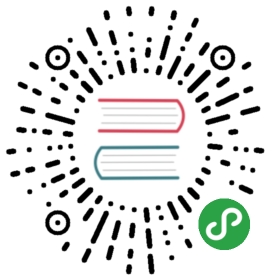Basic Table
Just add classes to your table:
- <table class="table table-striped first-td-padding">
- <thead>
- <tr>
- <td>Name</td>
- <td>Email</td>
- <td>City</td>
- <td>Score</td>
- </tr>
- </thead>
- <tbody>
- <tr>
- <td>Matthew McCormick</td>
- <td>matthew30@mail.ol</td>
- <td>Vancouver</td>
- <td>93</td>
- </tr>
- </tbody>
- </table>
Colors, Icons, Labels
You can use labels and icons inside of your table:
- <table class="table table-striped table-sm color-icon-label-table">
- <thead>
- <tr>
- <td></td>
- <td>Name</td>
- <td>Email</td>
- <td>City</td>
- <td align="right">Score</td>
- <td align="middle"></td>
- </tr>
- </thead>
- <tbody>
- <tr class="table-danger">
- <td>
- <span class="badge badge-pill badge-danger">DANGER</span>
- </td>
- <td>Stanley Hummer</td>
- <td>mr_winner_2999@gmail.cb</td>
- <td>Manchester</td>
- <td>57</td>
- <td>
- <i class="fa fa-exclamation-triangle icon-right input-icon error-icon"></i>
- </td>
- </tr>
- <tr class="table-success">
- <td>
- <span class="badge badge-pill badge-primary">SUCCESS</span>
- </td>
- <td>Lendley Wintz</td>
- <td>9938198146@mailster.io</td>
- <td>Wien</td>
- <td>113</td>
- <td>
- <i class="fa fa-check success-icon icon-right input-icon"></i>
- </td>
- </tr>
- <tr class="table-warning">
- <td>
- <span class="badge badge-pill badge-warning">WARNING</span>
- </td>
- <td>Barbara Noz</td>
- <td>barbaranoz@mailster.io</td>
- <td>Brussels</td>
- <td>68</td>
- <td></td>
- </tr>
- <tr class="table-info">
- <td>
- <span class="badge badge-pill badge-info">INFO</span>
- </td>
- <td>Nancy Bo</td>
- <td>nancy@boonweb.com</td>
- <td>Washington</td>
- <td>280</td>
- <td></td>
- </tr>
- </tbody>
- </table>
Add classestable-info table-success table-dangerortable-warningto highlight row.Use badges inside<td>:<span class="badge badge-pill badge-info">INFO</span>Use icons iside<td>:<i class="fa fa-check success-icon icon-right input-icon"></i>
Search & Pagination
You can use pagination, sorting and filtering in your data-table!
- <data-table :apiUrl="apiUrl"
- :tableFields="tableFields"
- :itemsPerPage="itemsPerPage"
- :sortFunctions="sortFunctions"
- :apiMode="apiMode"
- :paginationPath="paginationPath"></data-table>
- data () {
- return {
- apiUrl: 'https://vuetable.ratiw.net/api/users', // Api retuns table data
- apiMode: true, // Choose api mode or just pass array in data-table component
- tableFields: [
- {
- name: '__component:badge-column',
- title: '',
- dataClass: 'text-center'
- },
- {
- name: 'name', // Object property name in your data e.g. (data[0].name)
- sortField: 'name' // Object property name in your data which will be used for sorting
- },
- {
- name: 'email',
- sortField: 'email'
- },
- {
- name: 'address.line2',
- title: 'city' // Title of column
- },
- {
- name: 'salary',
- title: 'score'
- }
- ],
- itemsPerPage: [ // values in dropdown "Items Per Page"
- {
- value: 5
- },
- {
- value: 6
- },
- {
- value: 10
- }
- ]
- sortFunctions: { // use custom sorting functions for prefered fields
- 'name': function (item1, item2) {
- return item1 >= item2 ? 1 : -1
- },
- 'email': function (item1, item2) {
- return item1 >= item2 ? 1 : -1
- }
- }
- paginationPath: ''
- }
- }