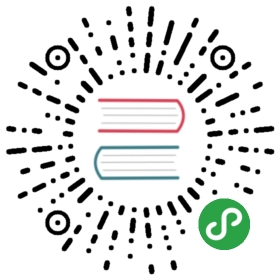This page discusses how to secure your TiKV deployment. Learn how to:
- Use Transport Layer Security to encrypt connections between TiKV nodes
- Use On-Disk Encryption to encrypt the data that TiKV reads and writes to disk
- Report vulnerabilities
Transport Layer Security (TLS)
Transport Layer Security is an standard protocol for protecting networking communications from tampering or inspection. TiKV uses OpenSSL, an industry standard, to implement it's TLS encryption.
It's often necessary to use TLS in situations where TiKV is being deployed or accessed from outside of a secure virtual local area network (VLAN). This includes deployments which cross the WAN (the public internet), which are part of an untrusted data center network, or where other untrustworthy users or services are active.
Before you get started
Before you get started, review your infrastructure. Your organization may already use something like the Kubernetes certificates API to issue certificates. You will need the following for your deployment:
- A Certificate Authority (CA) certificate
- Individual unique certificates and keys for each TiKV or PD service
- One or many certificates and keys for TiKV clients depending on your needs.
If you have these, you can skip the optional section below.
If your organization doesn't yet have a public key infrastructure (PKI), you can create a simple Certificate Authority to issue certificates for the services in your deployment. The instructions below show you how to do this in a few quick steps:
Optional: Generate a test certificate chain
Prepare certificates for each TiKV and PD node to be involved with the cluster.
It is recommended to prepare a separate server certificate for TiKV and the Placement Driver (PD), and make sure that they can authenticate each other. The clients of TiKV and PD can share one client certificate.
You can use multiple tools to generate self-signed certificates, such as openssl, easy-rsa, and cfssl.
Here is an example of generating self-signed certificates using easyrsa:
#! /bin/bashset +emkdir -p easyrsacd easyrsacurl -L https://github.com/OpenVPN/easy-rsa/releases/download/v3.0.6/EasyRSA-unix-v3.0.6.tgz \| tar xzv --strip-components=1./easyrsa init-pki \&& ./easyrsa build-ca nopassNUM_PD_NODES=3for i in $(seq 1 $NUM_PD_NODES); do./easyrsa gen-req pd$i nopass./easyrsa sign-req server pd$idoneNUM_TIKV_NODES=3for i in $(seq 1 $NUM_TIKV_NODES); do./easyrsa gen-req tikv$i nopass./easyrsa sign-req server tikv$idone./easyrsa gen-req client nopass./easyrsa sign-req server client
If you run this script, you'll need to interactively answer some questions and make some confirmations. You can answer with anything for the CA common name. For the PD and TiKV nodes, use the hostnames.
If the script runs successfully, you should have something like this:
$ ls easyrsa/pki/{ca.crt,issued,private}easyrsa/pki/ca.crteasyrsa/pki/issued:client.crt pd1.crt pd2.crt pd3.crt tikv1.crt tikv2.crt tikv3.crteasyrsa/pki/private:ca.key client.key pd1.key pd2.key pd3.key tikv1.key tikv2.key tikv3.key
Configure the TiKV Server Certificates
Specify the TLS options for TiKV certificate with the configuration file options:
# Using empty strings here means disabling secure connections.[security]# The path to the file that contains the PEM encoding of the server’s CA certificates.ca-path = "/path/to/ca.pem"# The path to the file that contains the PEM encoding of the server’s certificate chain.cert-path = "/path/to/tikv-server-cert.pem"# The path to the file that contains the PEM encoding of the server’s private key.key-path = "/path/to/tikv-server-key.pem"
You'll also need to change the connection URL to https://.
Configure the PD Certificates
Specify the TLS options for PD certificate with the configuration file options:
[security]# The path to the file that contains the PEM encoding of the server’s CA certificates.cacert-path = "/path/to/ca.pem"# The path to the file that contains the PEM encoding of the server’s certificate chain.cert-path = "/path/to/pd-server-cert.pem"# The path to the file that contains the PEM encoding of the server’s private key.key-path = "/path/to/pd-server-key.pem"
You'll also need to change the connection URL to https://.
Configure the Client
When connecting your TiKV Client, you'll need to specify the TLS options. In this example, we build a configuration for the Rust Client:
let config = Config::new(/* ... */).with_security(// The path to the file that contains the PEM encoding of the server’s CA certificates."/path/to/ca.pem",// The path to the file that contains the PEM encoding of the server’s certificate chain."/path/to/client-cert.pem",// The path to the file that contains the PEM encoding of the server’s private key."/path/to/client-key.pem");
You'll also need to change the connection URL to https://.
Connecting with tikv-ctl and pd-ctl
When using pd-ctl and tikv-ctl the relevant options will need to be specified:
pd-ctl \--pd "https://127.0.0.1:2379" \# The path to the file that contains the PEM encoding of the server’s CA certificates.--cacert "/path/to/ca.pem" \# The path to the file that contains the PEM encoding of the server’s certificate chain.--cert "/path/to/client.pem" \# The path to the file that contains the PEM encoding of the server’s private key.--key "/path/to/client-key.pem"tikv-ctl \--host "127.0.0.1:20160" \# The path to the file that contains the PEM encoding of the server’s CA certificates.--ca-path "/path/to/ca.pem" \# The path to the file that contains the PEM encoding of the server’s certificate chain.--cert-path "/path/to/client.pem" \# The path to the file that contains the PEM encoding of the server’s private key.--key-path "/path/to/client-key.pem"
On-Disk Encryption
TiKV currently does not offer built-in on disk encryption.
This means an actor with access to the directory could extract TiKV data from it. If TiKV offered build in on disk encryption, then an actor would not be able to access the data.
This feature is part of the planned roadmap under ‘Pluggable Engine Interface’. (See Issue #3680 if you want to help.)
If your use case only requires that the data be encrypted at the partition level, it is advised to use dm-crypt. This will protect data if, for example, the disk is incorrectly disposed of or stolen.
Reporting Vulnerabilities
For most vulnerabilities, you are invited to open a ‘Bug Report’ on our issue tracker.
For situations where the vulnerability must be kept secret to maintain data security or integrity, you should contact a maintainer, who are best equipped to handle these critical situations.
Examples of critical situations:
- You have discovered a bug in the TLS implementation of TiKV which could leak data.
- You have discovered a way to retrieve more data than expected from TiKV.
Please do not disclose critical vulnerabilities publicly if you are unsure.