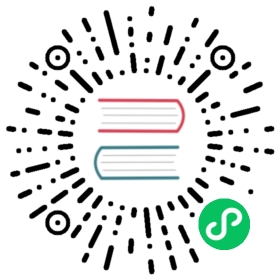Scorecard (alpha)
Overview
The scorecard command, part of the operator-sdk, executes tests on your operator based upon a configuration file and test images.
Tests are implemented within test images that are configured and constructed to be executed by scorecard.
Scorecard assumes it is being executed with access to a configured Kube cluster. Each test is executed within a Pod by scorecard, from which pod logs are aggregated and test results sent to the console.
Scorecard has built-in basic and OLM tests but also provides a means to execute custom test definitions.
Requirements
The scorecard tests make no assumptions as to the state of the operator being tested. Creating operators and custom resources for an operator are left outside the scope of the scorecard itself.
Scorecard tests can however create whatever resources they require if the tests are designed for resource creation.
Running the Scorecard
- Define a scorecard configuration file
config.yaml. A sample configuration file config.yaml is found within the SDK repository. See the config file section for an explaination of the configuration file format. Unless you are executing custom tests, you can just copy the provided example configuration file into your project. - Place the scorecard configuration file within your project bundle directory a the following location
tests/scorecard/config.yaml. You can override the default location of the configuration file by specifying the--configflag. - Execute the
scorecardcommand. See the command args section for an overview of command invocation.
Configuration
The scorecard test execution is driven by a configuration file typically named config.yaml. The configuration file is located at the following location within your bundle:
tests/scorecard/config.yaml
Config File
A complete scorecard configuration file can be found here and used for running the scorecard pre-defined tests that ship with the SDK.
A sample of the scorecard configuration file may look as follows:
tests:- name: "basic-check-spec"image: quay.io/operator-framework/scorecard-test:deventrypoint:- scorecard-test- basic-check-speclabels:suite: basictest: basic-check-spec-testdescription: check the spec test- name: "olm-bundle-validation"image: quay.io/operator-framework/scorecard-test:deventrypoint:- scorecard-test- olm-bundle-validationlabels:suite: olmtest: olm-bundle-validation-testdescription: validate the bundle test
The configuration file defines each test that scorecard can execute. The following fields of the scorecard configuration file define the test as follows:
| Config Field | Description |
|---|---|
| image | the test container image name that implements a test |
| entrypoint | the command and arguments that are invoked in the test image to execute a test |
| labels | scorecard-defined or custom labels that select which tests to run |
Command Args
The scorecard command has the following syntax:
operator-sdk alpha scorecard [bundle path] | [bundle image name] [flags]
The scorecard requires a positional argument that holds either the on-disk path to your operator bundle or the name of a bundle image.
For further information about the flags see the CLI documentation.
Selecting Tests
Tests are selected by setting the --selector CLI flag to a set of label strings. If a selector flag is not supplied, then all the tests within the scorecard configuration file are executed.
Tests are executed serially, one after the other, with test results being aggregated by scorecard and written to stdout.
To select a single test (basic-check-spec-test) you would enter the following:
$ operator-sdk scorecard -o text --selector=test=basic-check-spec-test
To select a suite of tests, olm in this case, you would specify a label that is used by all the OLM tests:
$ operator-sdk scorecard -o text --selector=suite=olm
To select multiple tests, you could specify them as follows:
$ operator-sdk scorecard -o text --selector='test in (basic-check-spec-test,olm-bundle-validation-test)'
Built-in Tests
The scorecard ships with pre-defined tests that are arranged into suites.
Basic Test Suite
| Test | Description | Test Name |
|---|---|---|
| Spec Block Exists | This test checks the Custom Resource (CRs) created in the cluster to make sure that all CRs have a spec block. | basic-check-spec-test |
OLM Test Suite
| Test | Description | Short Name |
|---|---|---|
| Bundle Validation | This test validates the bundle manifests found in the bundle that is passed into scorecard. If the bundle contents contain errors, then the test result output will include the validator log as well as error messages from the validation library. See this document for details on bundles. | olm-bundle-validation-test |
| Provided APIs have validation | This test verifies that the CRDs for the provided CRs contain a validation section and that there is validation for each spec and status field detected in the CR. | olm-crds-have-validation-test |
| Owned CRDs Have Resources Listed | This test makes sure that the CRDs for each CR provided via the cr-manifest option have a resources subsection in the [owned CRDs section][owned-crds] of the CSV. If the test detects used resources that are not listed in the resources section, it will list them in the suggestions at the end of the test. Users are required to fill out the resources section after initial code generation for this test to pass. | olm-crds-have-resources-test |
| Spec Fields With Descriptors | This test verifies that every field in the Custom Resources’ spec sections have a corresponding descriptor listed in the CSV. | olm-spec-descriptors-test |
| Status Fields With Descriptors | This test verifies that every field in the Custom Resources’ status sections have a corresponding descriptor listed in the CSV. | olm-status-descriptors-test |
Scorecard Output
The --output flag specifies the scorecard results output format.
JSON format
See an example of the JSON format produced by a scorecard test:
{"spec": {"image": ""},"status": {"results": [{"name": "olm-bundle-validation","log": "time=\"2020-06-10T19:02:49Z\" level=debug msg=\"Found manifests directory\" name=bundle-test\ntime=\"2020-06-10T19:02:49Z\" level=debug msg=\"Found metadata directory\" name=bundle-test\ntime=\"2020-06-10T19:02:49Z\" level=debug msg=\"Getting mediaType info from manifests directory\" name=bundle-test\ntime=\"2020-06-10T19:02:49Z\" level=info msg=\"Found annotations file\" name=bundle-test\ntime=\"2020-06-10T19:02:49Z\" level=info msg=\"Could not find optional dependencies file\" name=bundle-test\n","state": "pass"}]}}
Text format
See an example of the text format produced by a scorecard test:
Labels:olm-bundle-validation : passLog:time="2020-06-10T19:00:43Z" level=debug msg="Found manifests directory" name=bundle-testtime="2020-06-10T19:00:43Z" level=debug msg="Found metadata directory" name=bundle-testtime="2020-06-10T19:00:43Z" level=debug msg="Getting mediaType info from manifests directory" name=bundle-testtime="2020-06-10T19:00:43Z" level=info msg="Found annotations file" name=bundle-testtime="2020-06-10T19:00:43Z" level=info msg="Could not find optional dependencies file" name=bundle-test
NOTE The output format spec matches the Test type layout.
Exit Status
The scorecard return code is 1 if any of the tests executed did not pass and 0 if all selected tests pass.
Extending the Scorecard with Custom Tests
Scorecard will execute custom tests if they follow these mandated conventions:
- tests are implemented within a container image
- tests accept an entrypoint which include a command and arguments
- tests produce v1alpha3 scorecard output in JSON format with no extraneous logging in the test output
- tests can obtain the bundle contents at a shared mount point of /bundle
- tests can access the Kube API using an in-cluster client connection
Writing custom tests in other programming languages is possible if the test image follows the above guidelines.
Last modified August 5, 2020: website/content/en/docs/migration/v0.19.0.md: fix migration link (#3648) (6310c360)