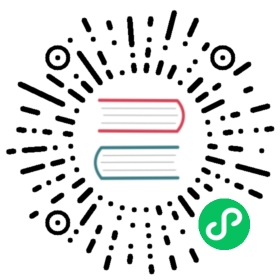Create API tokens and dashboards for an organization
Use the Grafana API to set up new Grafana organizations or to add dynamically generated dashboards to an existing organization.
Authentication
There are two authentication methods to access the API:
- Basic authentication: A Grafana Admin user can access some parts of the Grafana API through basic authentication.
- API Tokens: All organization actions are accessed through an API Token. An API Token is associated with an organization. It can be used to create dashboards and other components specific for that organization.
How to create a new organization and an API Token
The task is to create a new organization and then add a Token that can be used by other users. In the examples below which use basic auth, the user is admin and the password is admin.
Create the org. Here is an example using curl:
curl -X POST -H "Content-Type: application/json" -d '{"name":"apiorg"}' http://admin:admin@localhost:3000/api/orgs
This should return a response:
{"message":"Organization created","orgId":6}. Use the orgId for the next steps.Optional step. If the org was created previously and/or step 3 fails then first add your Admin user to the org:
curl -X POST -H "Content-Type: application/json" -d '{"loginOrEmail":"admin", "role": "Admin"}' http://admin:admin@localhost:3000/api/orgs/<org id of new org>/users
Switch the org context for the Admin user to the new org:
curl -X POST http://admin:admin@localhost:3000/api/user/using/<id of new org>
-
curl -X POST -H "Content-Type: application/json" -d '{"name":"apikeycurl", "role": "Admin"}' http://admin:admin@localhost:3000/api/auth/keys
This should return a response:
{"name":"apikeycurl","key":"eyJrIjoiR0ZXZmt1UFc0OEpIOGN5RWdUalBJTllUTk83VlhtVGwiLCJuIjoiYXBpa2V5Y3VybCIsImlkIjo2fQ=="}.Save the key returned here in your password manager as it is not possible to fetch again it in the future.
How to add a dashboard
Using the Token that was created in the previous step, you can create a dashboard or carry out other actions without having to switch organizations.
- Add a dashboard using the key (or bearer token as it is also called):
curl -X POST --insecure -H "Authorization: Bearer eyJrIjoiR0ZXZmt1UFc0OEpIOGN5RWdUalBJTllUTk83VlhtVGwiLCJuIjoiYXBpa2V5Y3VybCIsImlkIjo2fQ==" -H "Content-Type: application/json" -d '{"dashboard": {"id": null,"title": "Production Overview","tags": [ "templated" ],"timezone": "browser","rows": [{}],"schemaVersion": 6,"version": 0},"overwrite": false}' http://localhost:3000/api/dashboards/db
Note: If you export a dashboard for sharing externally using the Share > Export menu in the Grafana UI, you cannot import that dashboard. Instead, click View JSON and save it to a file or fetch the JSON output through the API.